Select Language:
Many users of Windows turn to CCleaner as their go-to solution for cleaning up unwanted files and optimizing system performance. Although it’s well-regarded in the software community, some users have noticed that the premium version of CCleaner comes with increasingly intrusive features. The free edition can be particularly frustrating, as it displays ads every time Windows boots up. If you’re someone who only needs this tool sporadically, having it run on startup can be quite bothersome.
The issue is that CCleaner doesn’t make it straightforward to disable its autostart feature. There’s no direct option in the Settings menu, and the integrated autostart manager doesn’t allow you to deactivate CCleaner either. This problem persists in version 6.29.11342.
However, there is a method to stop CCleaner from launching automatically with Windows, though it’s not immediately obvious. Navigate to “Options > Smart Cleaning,” then uncheck the “Activate Smart Cleaning” box. This simple action will prevent the interface from appearing in the Windows notification area.
IDG
Despite this, some components of CCleaner still activate when Windows starts up, including a crash reporting tool and a feature that bypasses user account control prompts.
To effectively disable these additional components, Autoruns can be a helpful tool. Launch Autoruns, type “CCleaner” into the search box, and uncheck the relevant entries. However, be aware that after you run CCleaner again, it will re-add these entries, making it a somewhat ongoing effort to manage.
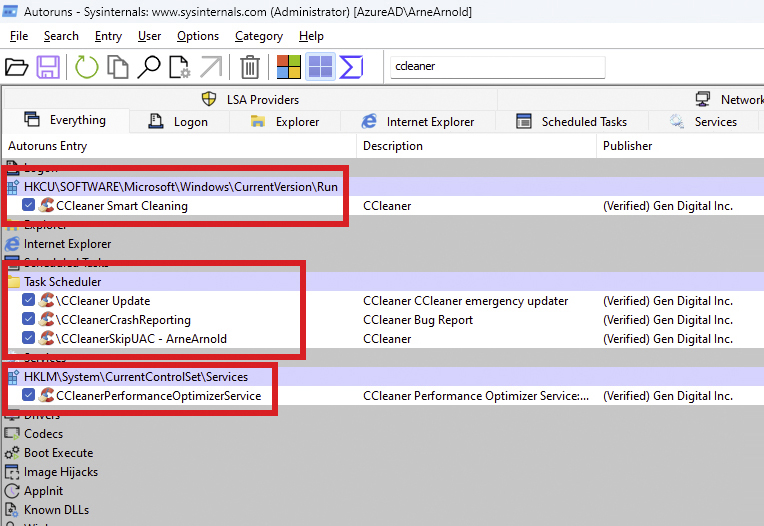
IDG
Pro tip: When you’re in the CCleaner settings, consider unchecking all the options under “Privacy” to enhance your data security.







