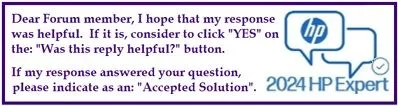Select Language:
If you’re using a laptop or desktop with Intel HD Graphics 620, you might be wondering about increasing your dedicated video memory. This can sometimes improve performance when running graphic-intensive applications or games. However, let’s take a closer look at how it works and if it’s even possible to make adjustments.
Intel HD Graphics 620 automatically allocates video memory from system RAM, which means that the 128 MB of "dedicated" memory is just a basic allocation. Your graphic needs, however, could allow it to use significantly more memory depending on the demands of your system.
One common question is whether you can increase dedicated video memory. Unfortunately, for Intel integrated graphics, this can’t typically be done through Windows settings. There are some BIOS settings that might allow you to adjust the DVMT (Dynamic Video Memory Technology) pre-allocated memory. Here’s how you can check:
-
Enter BIOS Setup: Restart your computer and press the key to enter BIOS (commonly F2, F10, or Delete) during the boot-up process.
ADVERTISEMENT -
Navigate to Integrated Graphics Settings:
- Look for a section called "Advanced," then "Graphics Configuration." Note that the exact wording may vary by BIOS.
- Search for an option like "DVMT Pre-Allocated" or "UMA Frame Buffer Size."
- If you find it, consider increasing the value to 256 MB or 512 MB.
- Make sure to save your changes before exiting the BIOS.
- Verify Video Memory Allocation:
- Press the Windows key + R, type
dxdiag, and hit Enter. - Click on the "Display" tab to check the "Approx. Total Memory" allocated.
- Press the Windows key + R, type
While adjusting the dedicated video memory may seem beneficial, the impact on performance might be limited. Here’s why:
- Intel HD Graphics dynamically allocates RAM as needed, which means that increases in dedicated video memory may not have a significant effect.
- Often, performance limitations are due to the GPU’s processing capabilities rather than the size of memory.
- If your system already has 8GB or more of RAM, Windows can utilize more than just 128 MB as needed.
- For serious gaming or demanding graphics work, investing in a dedicated GPU will yield significant performance improvements.
If you want to enhance your system’s performance further, consider these tips:
- Increase System RAM: If you have 4GB of RAM, upgrading to 8GB or more can help since Intel HD Graphics will utilize the extra RAM as video memory.
- Use Dual-Channel RAM: Adding a second identical RAM stick can improve performance since dual-channel memory can be faster.
- Lower Graphics Settings: In games or demanding software, lowering the resolution and graphical effects can lead to smoother performance.
- Update Graphics Drivers: Keeping your Intel graphics drivers up-to-date can improve performance and fix bugs.
In conclusion, unless you find a BIOS option for DVMT, manually tweaking dedicated memory isn’t likely to produce a significant performance boost. Instead, focus on increasing RAM or setting up dual-channel configurations for improved results. Always consider your specific use case and whether a dedicated graphics card might be more beneficial for you.