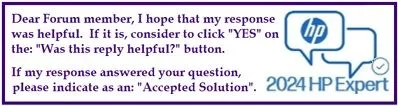Select Language:
If you’re experiencing issues with your RAM sticking to its default speed, you’re not alone. Many users, particularly those who purchased Corsair or G.SKILL RAM, find that their memory doesn’t operate at the higher performance levels they expected. This situation typically arises because their PC doesn’t support XMP (Extreme Memory Profile) settings for overclocking. Fortunately, there’s a straightforward way to get your system running smoothly.
First, let’s understand the problem. When your RAM is stuck at its SPD (Serial Presence Detect) speed, it’s not utilizing its full potential. This can slow down your computer, especially if you’re using it for gaming, graphic design, or any other memory-intensive tasks.
Here’s a simple guide to resolve this issue:
-
Assess Your Current RAM: Before doing anything, check what RAM you currently have installed. If it’s stuck at a low speed and your motherboard doesn’t support XMP, it may be time to replace it.
-
Consider Upgrading Your RAM: Instead of trying to work with RAM that won’t perform as desired, consider returning it. Look for a better option that is compatible with your system.
-
Select the Right RAM: A recommended choice is the Timetec 2x8GB DDR4 PC4-25600, 3200 MHz Non-ECC UDIMM RAM kit. This option is high quality yet affordable, and it will run at the maximum speed allowed by your PC. You can find it on Amazon here.
-
Explore Larger Capacity: If you want to future-proof your setup, consider the Timetec 2x16GB DDR4 RAM kit. This dual-rank option can also run at 3200 MHz and will give you plenty of memory for multitasking and demanding applications. Check it out here.
-
Install the New RAM: Once you have your new RAM, installing it is usually a simple process. Turn off your computer, unplug it, and open the case. Remove the old RAM sticks and insert the new ones, making sure they are firmly seated in the slots.
-
Test Your Setup: After installation, power on your computer. Go into the BIOS or use a system information tool to verify that your RAM is running at the correct speed.
- Enjoy Improved Performance: With your new RAM installed and operating at its full potential, you should notice a boost in your system performance. This enhancement can improve everything from loading times in games to the responsiveness of your applications.
By following these steps, you can overcome the limitations posed by your current RAM setup and ensure your computer runs at its best. Don’t let inadequate RAM hinder your computing experience—upgrade to a solution that works for you!