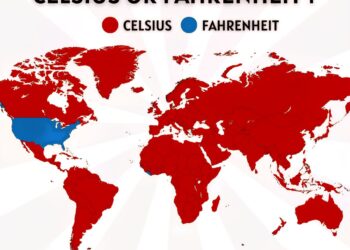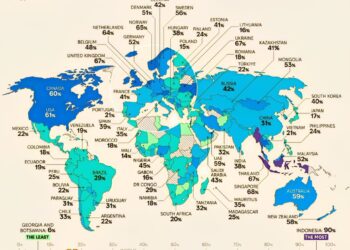Select Language:
If you’re having trouble connecting to your Amazon S3 bucket through a Storage Gateway (SGW), you’re not alone. This issue can be frustrating, but there are some straightforward steps you can take to fix it.
First, double-check that your Storage Gateway is properly connected to your network and that it has access to the internet. Without this connection, it won’t be able to communicate with S3. Make sure your network settings and firewall rules allow traffic from your gateway to Amazon S3 endpoints.
Next, verify that the Storage Gateway is configured correctly. Check the settings to ensure that the S3 bucket name is accurate, and that the gateway’s IAM permissions include the right policies to access S3. Without the proper permissions, the gateway won’t be able to access your storage.
Also, inspect your gateway logs to identify any specific error messages. These logs can often point you to the root of the problem, whether it’s a network timeout, permission issue, or misconfiguration.
If the permissions seem fine, consider testing the network connection from the gateway to Amazon S3. You can do this by using command-line tools like ping or telnet to the S3 endpoint. If there’s a connection problem, it needs to be addressed by adjusting your network settings or security groups.
Finally, update your Storage Gateway firmware to the latest version. Sometimes, software bugs can cause connectivity problems, and updating helps fix these issues and improves overall stability.
By going through these steps, you should be able to pinpoint what’s preventing your Storage Gateway from accessing S3. Once you resolve the underlying problem, your data transfer should start working smoothly again.