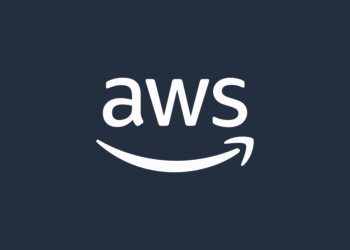Select Language:
If you want to get an alert whenever a new message lands in your Dead Letter Queue (DLQ), you can set up an alarm using a CloudWatch metric called ApproximateNumberOfMessagesVisible. This metric shows how many messages are currently waiting in your DLQ, including ones that couldn’t be processed and got moved there from your main queue.
Here’s a simple way to set up that alarm:
First, log into your AWS Management Console and go to the CloudWatch section. Once inside, click on “Alarms” and then select “Create Alarm.”
Next, locate the metrics for SQS. Browse through the options and find your Dead Letter Queue by name. Select the metric called ApproximateNumberOfMessagesVisible.
Now, configure your alarm:
– Give your alarm a clear name and description so you know what it’s monitoring.
– Set the threshold to greater than zero, so you’ll be alerted anytime there’s at least one message in your DLQ. If your DLQ usually has some messages, set a higher baseline accordingly.
– Choose a period (like one minute) that determines how often CloudWatch checks this metric.
– Set the number of evaluation periods — for example, trigger the alarm if the condition is true for just one period (1 out of 1).
– For the statistic, select “Sum” since you want to count total messages.
Next, set up how you’ll get notified. You can select an existing Amazon SNS topic or create a new one to send alerts through email or other methods.
Finally, review your settings and create the alarm. Now, whenever there are messages in your DLQ, you’ll receive an alert, helping you respond quickly to issues.
Choosing the ApproximateNumberOfMessagesVisible metric is best here because it directly shows the messages that are waiting in the queue, including those moved there after failed processing. This makes it a reliable way to monitor problems in your messaging system.
For more detailed steps or information, you can check the official AWS documentation on setting CloudWatch alarms for SQS or managing dead-letter queues with SNS.