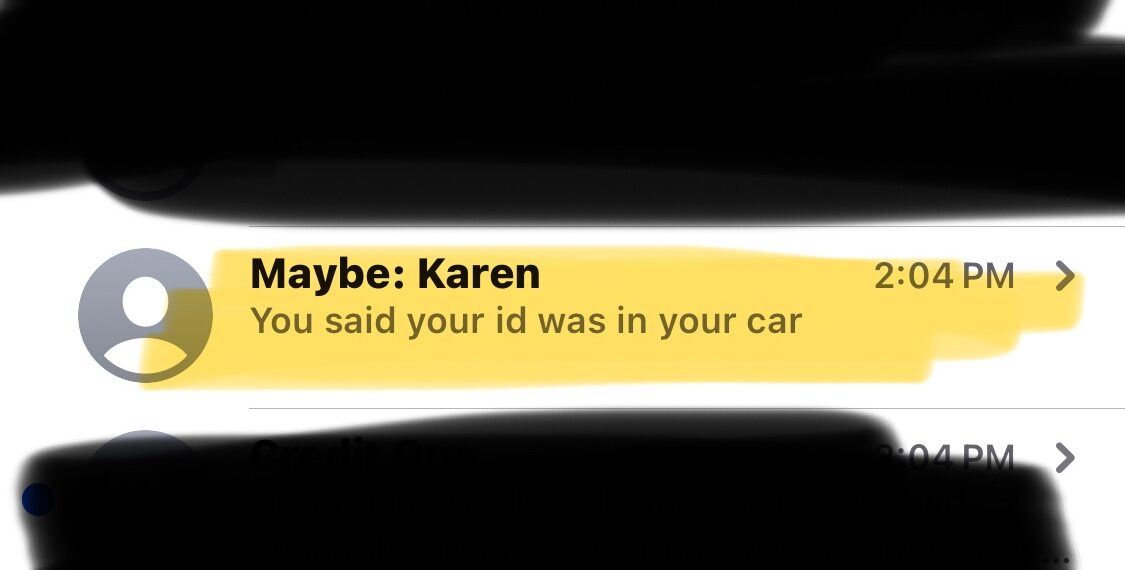Select Language:
If you’re visiting family in a different state and start noticing strange things happening with your phone, don’t worry—you’re not alone. Here’s a simple step-by-step guide to help you understand and fix the situation.
First, even if you lock your phone with a passcode and Face ID, your device can still recognize certain contacts and suggest names based on previous interactions or stored information. In your case, the iPhone 14 Plus is showing names next to new numbers, which might seem confusing.
If you enter new phone numbers and your iPhone suggests contact names, it’s likely because the numbers are saved somewhere in your device or linked to your Apple ID. Sometimes, when a new number is entered, your phone tries to match it with existing contacts or information from iCloud or linked apps.
Here’s what you should do to clarify this:
1. Check your contacts app: Open the contacts app and search for the phone number. If it appears there with a name, you’ve already saved it somewhere.
2. Look at recent calls: Go to your phone’s call log. If these numbers appear frequently or have associated names, it might be because they’ve been used before or linked to other accounts.
3. Turn off Siri Suggestions: Sometimes, Siri suggests contacts based on your previous conversations or data. You can disable Siri Suggestions in your settings under Siri & Search to prevent this from happening.
4. Review your account info: Log into your Apple ID account page to see if any unfamiliar devices or contacts are linked to your account. If you find anything suspicious, change your passwords immediately.
Remember, your iPhone can recognize numbers and suggest names based on your stored data, even if you don’t remember saving them. It’s a smart feature meant to help, but it can sometimes cause confusion.
If you want to keep your phone private and prevent these suggestions, managing your contacts and Siri settings will help you regain control. Always ensure your Apple ID security is up-to-date, and be cautious when sharing your device with others.
By following these steps, you can better understand why your phone reacts the way it does and keep your information safe during your visit.