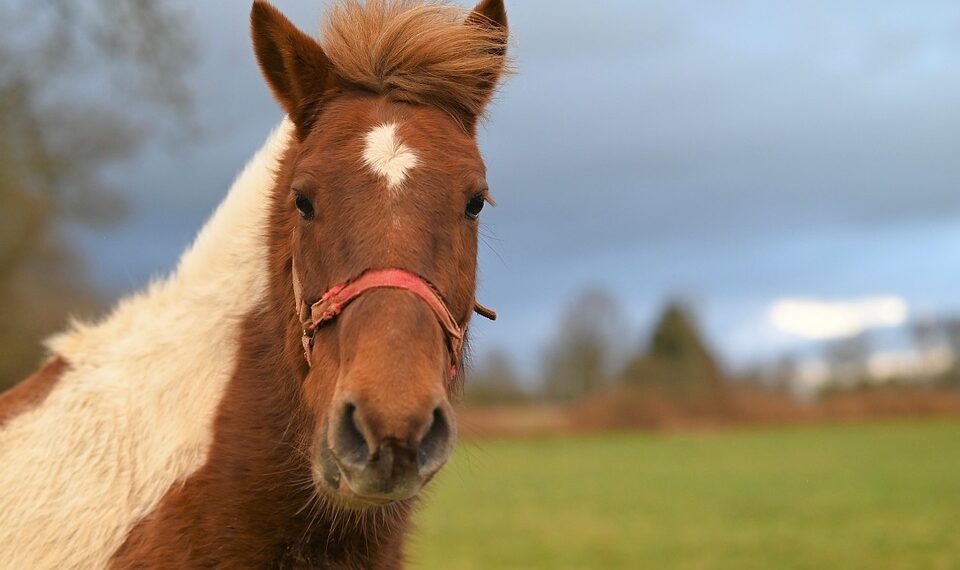Select Language:
If you’re finding that Siri only announces "someone" is messaging you on WhatsApp instead of giving the sender’s name, you’re not alone. Many users have encountered this issue, whether they’re using AirPods or connecting their phone to their car. Let’s explore some simple steps to resolve this annoyance.
Step-by-Step Guide to Fix Siri’s Messaging Announcement on WhatsApp
-
Check Your Notifications Settings:
- Go to your iPhone’s Settings.
- Tap on Notifications.
- Scroll down and select WhatsApp.
- Ensure that Allow Notifications is turned on and that the settings under Alerts are configured correctly.
-
Adjust Siri’s Settings:
- Open Settings and go to Siri & Search.
- Make sure Listen for “Hey Siri”, Press Side Button for Siri, and Allow Siri When Locked are enabled.
- This allows Siri to announce messages properly.
-
Enable Announce Messages with Siri:
- In Settings, scroll down to Notifications >
- Tap on Announce Messages with Siri.
- Make sure this feature is enabled. You may also want to customize which contacts Siri can announce messages from.
-
Reboot Your Devices:
- Sometimes, a simple restart can make a big difference.
- Turn off your iPhone and your AirPods (if using).
- Wait a moment, then power them back on.
-
Update Your Apps and iOS:
- Ensure that both WhatsApp and your iOS are up to date.
- Go to the App Store, tap your profile icon, and scroll to see pending updates. Update WhatsApp if necessary.
- To check for iOS updates, go to Settings > General > Software Update.
- Reinstall WhatsApp:
- If the issue persists, consider uninstalling and reinstalling WhatsApp. This can often clear up any glitches.
- Press and hold the WhatsApp icon until it jiggles, then tap the “X” to delete it.
- Reinstall it from the App Store and set it up again.
Is It Apple or WhatsApp?
This issue could stem from either the iPhone’s settings or WhatsApp itself. By following these steps, you should be able to pinpoint and hopefully fix the problem. If these solutions don’t work, you might want to reach out to Apple Support or WhatsApp Support for further assistance.
By taking these steps, hopefully, Siri will start announcing names again, making your messaging experience smoother!