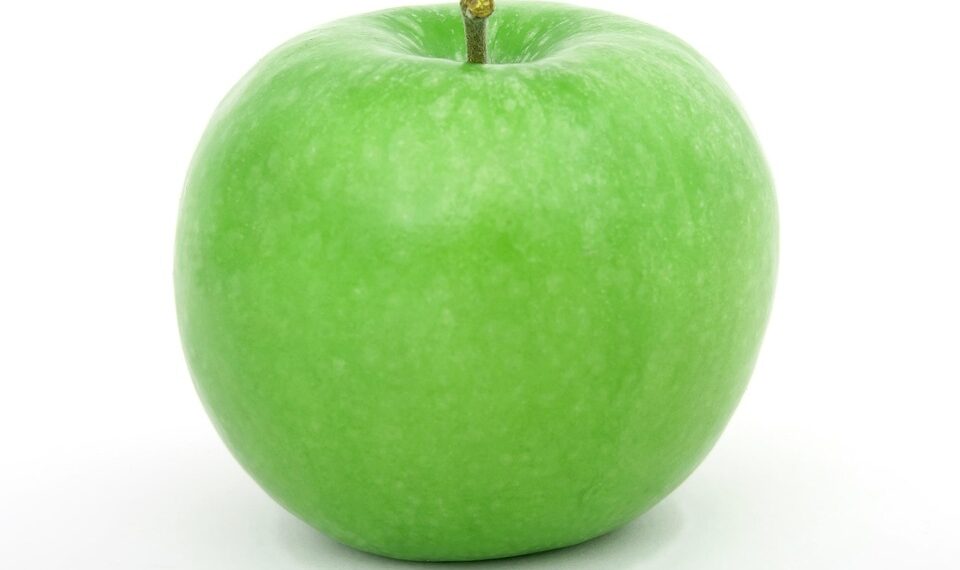Select Language:
Managing your photos with iCloud can be a bit confusing. Many users mistakenly believe that iCloud Photos serves as a complete backup system for their photo libraries. In reality, it’s essential to understand how iCloud Photos works to make the most of its features without falling into traps that could lead to data loss. Here’s a straightforward guide to navigating iCloud Photos effectively.
Understanding iCloud Photos: A Syncing Service, Not a Backup
First, let’s clarify what iCloud Photos is. It’s primarily a syncing service designed to keep your photo library consistent across multiple Apple devices. While it does store copies of your photos in the cloud, it’s not a backup solution.
When to Avoid iCloud Photos
There are specific situations where using iCloud Photos may not be ideal:
-
For Backing Up Your Photos: iCloud Photos lacks the robust backup functionalities you might expect. For optimal backup of your Photos Library, consider alternatives.
ADVERTISEMENT - To Completely Free Up Device Space: Even if you use iCloud Photos, some space will still be occupied on your device. You cannot entirely remove your Photos Library from your device.
Why You Should Use iCloud Photos
If used wisely, iCloud Photos can simplify your photo management. Here are three key reasons to consider it:
-
Seamless Syncing: iCloud Photos keeps your entire photo library in sync across your devices. If you edit, add, or delete a photo on one device, those changes reflect everywhere else. This means your library remains consistent regardless of which device you access.
-
Storage Optimization: By enabling the “Optimize Storage” feature on your iPhone or Mac, iCloud Photos will automatically manage your storage. High-resolution photos will be replaced with smaller versions on your device, freeing up space. However, never delete a photo you want to keep; let iCloud handle the optimization without your interference.
- Off-Site Access: While iCloud Photos isn’t a traditional backup service, it does provide an off-site copy of your current library. If your device is lost or damaged, you can still access your photos from iCloud, ensuring that you won’t lose your collection in case of disaster.
Important Cautions
It’s critical to understand that if you delete photos from any synced device, they will also be removed from iCloud. Once deleted, retrieving these photos can be impossible unless they are still in the “Recently Deleted” folder. Even then, items will only remain there for a limited time.
The Best Practices for iCloud Photos Users
To safeguard your data when using iCloud, follow these best practices:
-
Regular Backups: Make it a habit to back up your iCloud data regularly. This can include transferring photos, videos, documents, and more to a computer, ensuring you have a robust backup option in case of accidental deletions.
-
Comprehend iCloud Backup Limitations: If you’re using iCloud Photos, be aware that the items stored there won’t be included in your regular iCloud backup of your iPhone or iPad.
- Utilize Time Machine for Macs: If you’re on a Mac, consider using Time Machine for backups. However, if you’re using the “Optimize Storage” setting in iCloud Photos, ensure you back up the original photo files separately, as the Time Machine backup may not include optimized versions.
Conclusion
Using iCloud Photos can greatly enhance your photo management experience, but it’s essential to understand its limitations. By syncing your devices, optimizing storage, and knowing how to safeguard your photos, you can take full advantage of this service while protecting your memories. Always remember that no system is foolproof; maintaining regular backups outside of iCloud is a practical approach to securing your cherished photos.