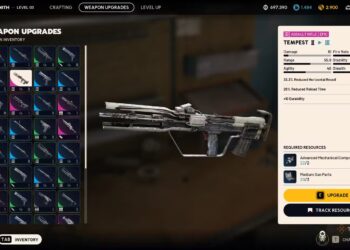Select Language:
Steam provides various options for how you present yourself to other players, including a feature that lets you appear offline even when you’re actually online. This can be particularly useful in managing communications with your friends or family on Steam, signaling when you’re available for gaming or when you’ve stepped away from your computer. You can easily adjust your online status both while playing a game and from the main interface.
If you’re looking to focus on your gameplay without distractions or simply want to keep your gaming a secret—such as playing Among Us in 2025—there are plenty of reasons to choose the offline setting on Steam. Although finding this option may not be intuitive, the steps to modify it are quite simple and remain consistent across your sessions, so you won’t have to keep changing it each time you log in.
Reasons to Appear Offline on Steam
Why You Might Prefer Not to Be Disturbed While Gaming
There are numerous instances where you might prefer to show as offline on Steam. For example, if you’re enjoying a private gaming experience, appearing offline can help you avoid the pressure of declining invitations from friends. Alternatively, if you’re working on something creative using Steam’s applications, you may want to focus without interruptions. Additionally, during competitive matches in games like Marvel Rivals, it’s best to refrain from any distracting chat notifications.
Another common scenario for appearing offline is if your social circle on Steam includes coworkers or your manager, especially when you take a personal day. While gaming can be a great way to unwind, there can be judgment around taking a sick day to game. Regardless of your reasons, there are many situations where it’s simply easier to avoid disturbances while you game, and Steam provides a straightforward solution for that.
How to Appear Offline on Steam: A Step-By-Step Guide
Changing Your Online Status in the Chat Window
There are a few methods to appear offline on Steam. When you’re not in a game, simply click the “Friends & Chat” icon located at the bottom right corner of the Steam client. This icon is accessible from any page within the client, including the store and library. Clicking it opens the chat window and displays your friends’ statuses.
At the top of the chat window, you’ll see your username along with your current status underneath. By clicking the arrow next to your status, you’ll access a dropdown menu with various options. To completely disconnect from chat features, you can select Offline. If you just want to appear offline, choose Invisible instead. This option hides you from your friends, but you can still use chat functions if you wish. Remember, if you go for the Invisible option, your friends won’t be able to invite you to any game lobbies.
While you can’t receive game invites when you’re invisible on Steam, you can still send them out to other players.
If you want to stay online long enough to receive an invite before switching to offline mode, you can do this via the Steam overlay. While in a game, press Shift and Enter to open the overlay. This brings up the same chat window again, allowing you to choose the Invisible option from the dropdown menu.
In conclusion, whether you want some uninterrupted gaming time, need to focus on a project, or simply want a break from social interaction on Steam, it’s easy to adjust your online status to help you achieve your gaming goals.