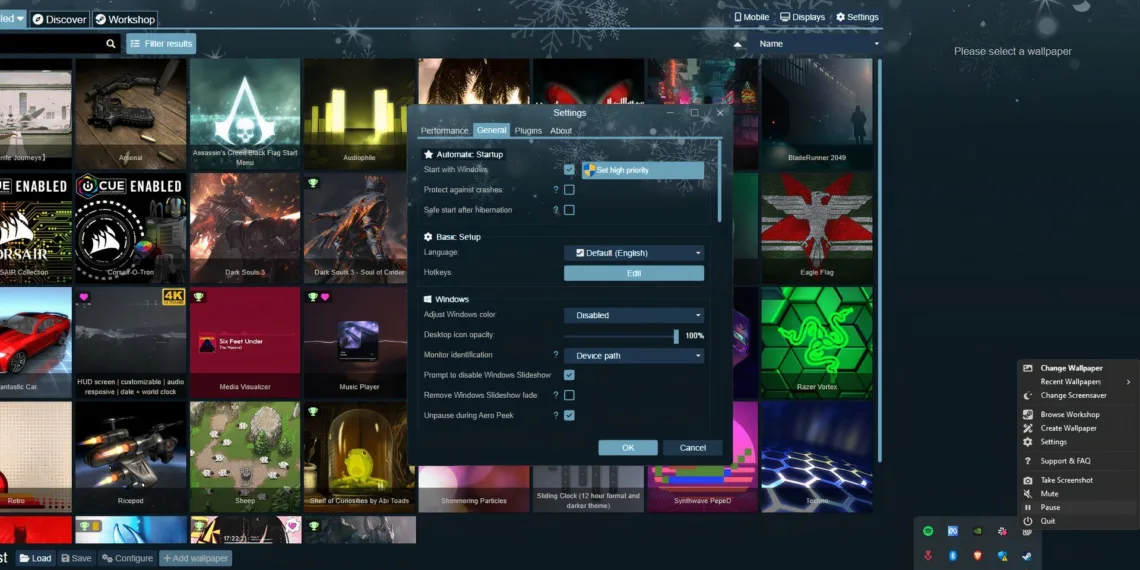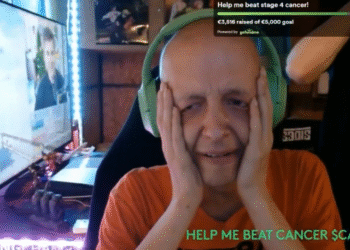Select Language:
Wallpaper Engine is an excellent application for adding animated wallpapers to your Windows desktop. It offers a wide variety of community-created wallpapers, allowing users to personalize their systems and make them stand out.
While these wallpapers are visually stunning, they do come with a downside: they can heavily utilize system resources when rendering animations. Fortunately, Wallpaper Engine provides the option to disable animations. Here’s a straightforward guide on how to do it.
How to Turn Off Animations
To stop the wallpaper animations, just pause the wallpaper from the Windows system tray. Follow these simple steps:
- Launch Wallpaper Engine from either Steam or the Desktop shortcut.
- Look for an up arrow icon on the right side of the Windows Taskbar. Click it to open the system tray.
- Right-click the Wallpaper Engine icon (which resembles a gear with two boxes) and select the pause button to halt all animations.
You can also create a shortcut for this function to make things easier. Here’s how to set up a hotkey:
- Open Wallpaper Engine through Steam or by clicking the Desktop icon.
- In the top right corner, find and click on the Settings button.
- When the settings window opens, navigate to the General tab.
- Under Basic Setup, look for the Hotkeys section and click on the Edit Button.
- Enter a key combination that includes either Ctrl, Alt, or Shift by clicking in the box next to Pause Wallpaper. For instance, you might use Ctrl+Shift+Q.
- Once you’ve set your hotkey, click the OK button.
If you wish to remove or reset a hotkey, simply click the “x” next to your chosen hotkey. You can also establish hotkeys for other functions in Wallpaper Engine, such as starting a screensaver or taking screenshots.
Important Note:
You can only pause the wallpaper when you’re on your desktop. You can use the same hotkey to turn the animations back on again.
Additionally, wallpapers will automatically pause while you’re gaming. If you’re using a dynamic wallpaper, those will also pause automatically.