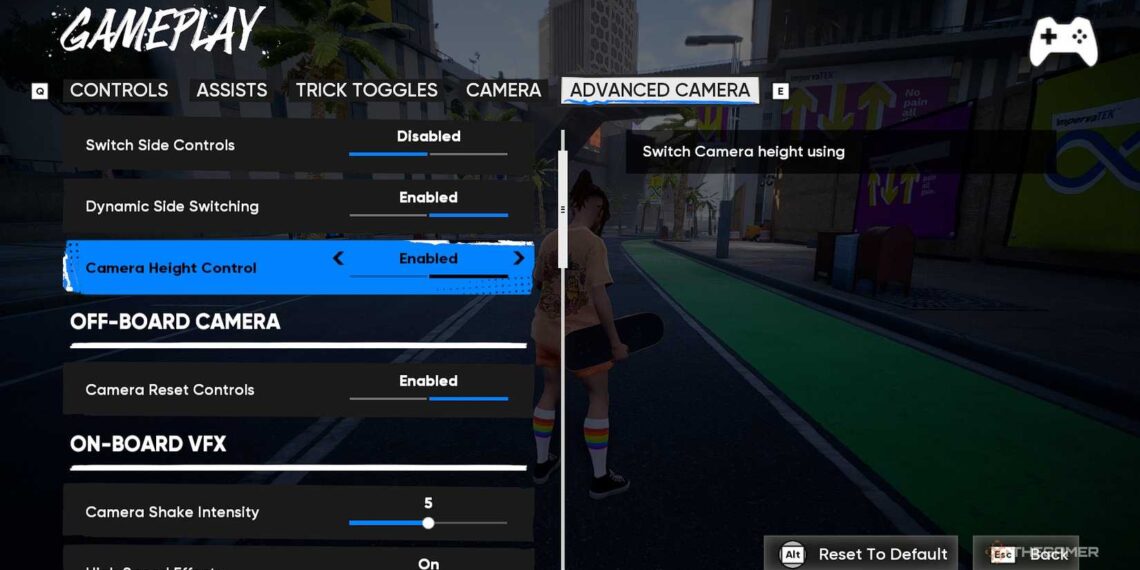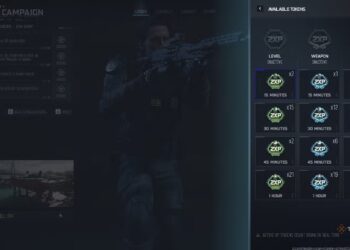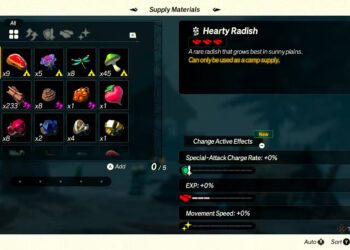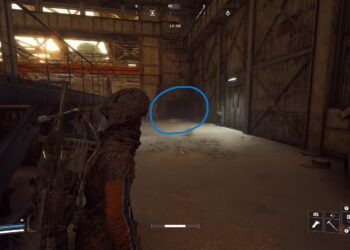Select Language:
Skate offers a lot of fun activities, and choosing the right spots to skate is part of the thrill. But it doesn’t matter how great the game is if your graphics settings are poor and you can’t see what you’re doing. Comfort with your controller also matters—if your grip isn’t good, it can ruin the experience. Luckily, Skate has many options in the settings menu to help you customize the controls and visuals for a better ride.
Here’s a straightforward guide to the best settings for playing on a PC, so you can enjoy your time skating around the island. Let’s get you ready to shred!
Visual Settings
The game has a stylized look, so adjusting graphics won’t drastically change the vibe. Still, some settings look better on a PC, depending on your computer’s power. Below are images showing the game at low, medium, high, and ultra settings. Low reduces lighting quality but still keeps the game playable, while ultra adds more detail and softness to the visuals.
Basic Settings
If you prioritize performance, set your graphics to low. This keeps the game smooth and still enjoyable, even if the lighting isn’t perfect. You can also customize settings to boost overall visuals while turning down effects like motion blur and splashes. This helps improve how the game looks without using too much memory on tiny details.
Pro tip: It’s recommended to turn off motion blur or set it to low to improve clarity.
Advanced Settings
Here’s a quick overview of advanced options:
| Setting | Choice |
|---|---|
| Resolution Scaling | Upscaling Method: FSR F |
SR Quality: Quality |
| Texture Filtering | High |
| Texture Quality | High |
| Global Illumination | Dynamic |
| Lighting Quality | High |
| Shadow Quality | High |
| Mesh Quality | High |
| Visual Effect Quality | High |
| Ambient Occlusion | High |
| Depth of Field | High |
| Motion Blur | Ultra or Off |
If you notice screen tearing, enabling VSync can help smooth things out.
Controls
There are three control schemes to pick from based on your skill level:
-
Streamlined Controls: Best for beginners, these simplify trick inputs so you don’t have to manually push every button. This makes learning the game easier and lets you focus on skating rather than complex buttons.
ADVERTISEMENT -
Classic and Experience Settings: Designed for more experienced players, these require manual inputs for tricks and speed. You’ll need to push the right buttons to pull off tricks and keep your momentum. The main difference is how the front and back foot controls are switched, depending on your choice.
Note: Skate requires a controller to play. Sometimes, certain controllers—especially those meant for MMOs or convenience—may cause setup issues on PC.
Gameplay
If you’re new to skateboarding controls, your stance will either be Regular (left foot forward) or Goofy (right foot forward). Below this setting, you can adjust options like trick inputs and speed maintenance. If you’re struggling, try tweaking the Flick-It Sensitivity. You can also remap actions for on- and off-board commands or turn off certain settings.
For a smoother experience with camera angles and trick toggles, you can fine-tune additional settings in the gameplay menu.
Accessibility Settings
The accessibility options are somewhat limited but still helpful. It’s recommended to set the field of view to 75 and lower camera shake from maximum for comfort. From there, you can customize the rest based on your preferences.
Choosing your preferred language and enabling subtitles will help you stay engaged during missions. With these adjustments, you’ll be ready to roll through San Vansterdam in no time.