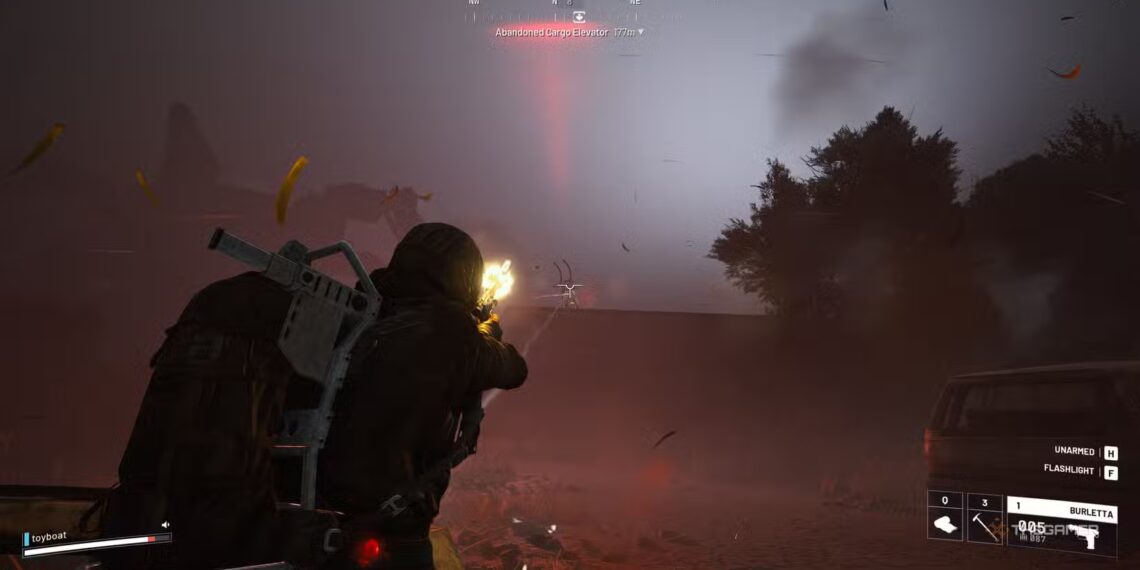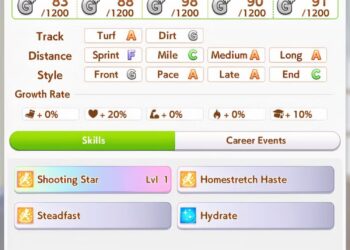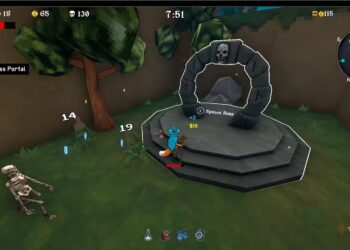Select Language:
To stand a chance in this dangerous future Earth overrun by the ARC, your PC must be as sharp as your aim. High frame rates and low latency aren’t optional—they’re vital for every extraction in Arc Raiders.
This guide gets straight to the point. We cut out the unnecessary and focus on the best settings to boost your FPS and reduce input lag. Every adjustment has been carefully tested to ensure your machine is ready for intense combat. Let’s eliminate delay and set your system for peak performance.
Best PC Settings
We’ve tested every option to give you the edge. Here’s what works best:
| Setting Name | Recommended Setting | Why it matters |
|---|---|---|
| Display | ||
| Window Mode | Full Screen | Fullscreen mode offers the best performance and lowest latency. |
| Display Resolution | Match your monitor’s native resolution | Using your monitor’s actual resolution ensures clarity and performance. |
| AMD FSR 3 Frame Generation | Disabled | Keeps input lag to a minimum. |
| VSync | Off | Helps minimize input lag. |
| NVIDIA Reflex Low Latency | On + Boost | Essential for NVIDIA users to reduce system latency. |
| Frame Rate Limit | Unlimited | Use this for maximum FPS; or cap it at your monitor’s refresh rate (like 144Hz) for more stable frame times. |
| Resolution Scaling & Anti-Aliasing | | |
| Upscaled Resolution | 100% | This is your base resolution setting. |
| Resolution Scaling Method | NVIDIA DLSS or AMD FSR 3 | Use an upscaler for better FPS performance. |
| NVIDIA DLSS Quality | Balanced | The best option for good performance and image clarity during competitive play. |
| NVIDIA DLSS Model | Transformer | The latest and most advanced model. |
| Graphics | | |
| Field of View | 80 | Maximizes peripheral vision. |
| Motion Blur | Off | Keeps images sharp during quick camera movements. |
| Ray Tracing | | |
| NVIDIA RTX Global Illumination | Static | Ray tracing can significantly impact FPS; keep it at a basic setting. |
| Quality Settings | | |
| Overall Quality Level | Custom | Adjust individual options below. |
| View Distance | High or Medium | Keep at least medium so distant enemies and objects are visible. |
| Anti-Aliasing | Low | Reduces performance cost. |
| Shadows | Low | One of the most demanding settings; lowering improves FPS. |
| Post-Processing | Low | Disables effects like depth of field, bloom, and lens flares to save performance. |
| Texture Quality | High | Usually minimal impact on modern GPUs. |
| Effects | Low | Helps FPS stay steady during heavy combat. |
| Reflections | Low | Screen-space reflections are costly. |
| Foliage | Low | Cuts down visual clutter and improves performance. |
| Global Illumination Resolution | Low | Simplifies lighting calculations for better FPS. |
| Advanced Settings | | |
| In-Game Performance Overlay | Off (Enable temporarily while tuning) | Use it to monitor FPS and latency during adjustments. |
| Idle Energy Saving | On | Helps save power when you’re away from your PC. |
| Inactive Window Energy Saving | On | Reduces power consumption when you’re Alt+Tabbing out. |
Adjust these settings based on your hardware to get the smoothest experience possible.