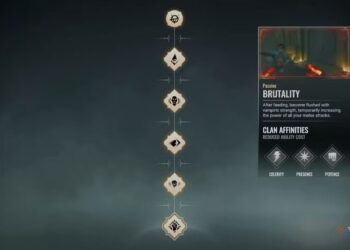Select Language:
The Battlefield 6 beta is now available for all players, allowing testing of Conquest, Breakthrough, and smaller infantry-focused game modes on several maps. Starting out can be challenging, especially since the game is only playable for a limited time.
Controller users have numerous menus to adjust their settings, some of which are in unexpected categories. Here are the best controller settings to help improve your gameplay, covering aim sensitivity and keybinds to streamline your experience.
Best Controller Settings
Before adjusting advanced options, it’s recommended to set your Soldier button preset to Alternate. This swaps the melee and crouch buttons, making it easier to crouch without taking your thumbs off the stick. Since crouch sprinting and going prone are vital in Battlefield 6, minimizing hand movement is beneficial.
Keybinds
Adjustments to keybinds can also boost your play. The key bind most worth changing is Steady Scope. This feature reduces reticle sway when aiming with a long-range scope, and if you bind it to the same button as ADS, your scope will stabilize immediately when aiming. This prevents accidental movements because it’s no longer tied to your left stick for movement.
Note that in the beta, crouching is hard-bound to the “B” or “Circle” button depending on your controller. You can rebind crouch, prone, and melee to other buttons if preferred. If melee isn’t used often, this isn’t a big concern.
Infantry Controls
The default aim sensitivity on controllers is quite slow. The baseline is Infantry Aim Sensitivity, which starts at 40. Try this value first; if turning feels too sluggish when not aiming down sights (ADS), lower it further. For vehicle controls, it’s suggested to use the same sensitivity. If vehicles still feel slow, increase the setting.
For aiming, three settings matter most: Zoom Sensitivity Coefficient, Aiming Left/Right Acceleration, and Infantry Zoom Aim Sensitivity. Set Zoom Sensitivity Coefficient to about 178 (for 16:9 screens). If you play on a wider display, adjust this accordingly. Aim acceleration around 60 is a good starting point. For Infantry Zoom Aim Sensitivity, lower it until aiming feels natural; a typical value is 80.
Other useful settings include:
- Field of View (FoV): Adjust for comfort as it affects peripheral vision. Extreme values may cause motion sickness.
- Soldier Aim Curve: Change this based on your experience; veterans may prefer older controls, new players can leave it at default.
- Double Tap Crouch for Crouch Slide: It’s recommended to turn this off, so crouching during a sprint results in a slide, offering quick cover or confusing enemies.
- Vertical Aim Ratio: Sets how fast you look vertically; 50 is preferred by some, but customize to your liking.
Controller Tuning Settings
In the controller tuning menu, the settings are somewhat hidden at the end. Recommendations include:
- Turning Vibration off if you dislike feedback.
- Setting Center Deadzone to around 2.
- For Axial Deadzone, set it to about 5; increase if you notice stick drift.
- Keep Max Input Threshold at 100.
For most controllers, lowering deadzones to 0-5 prevents passive stick drift, but adjust higher if drift is noticeable. Turning vibration off is an option if preferred.