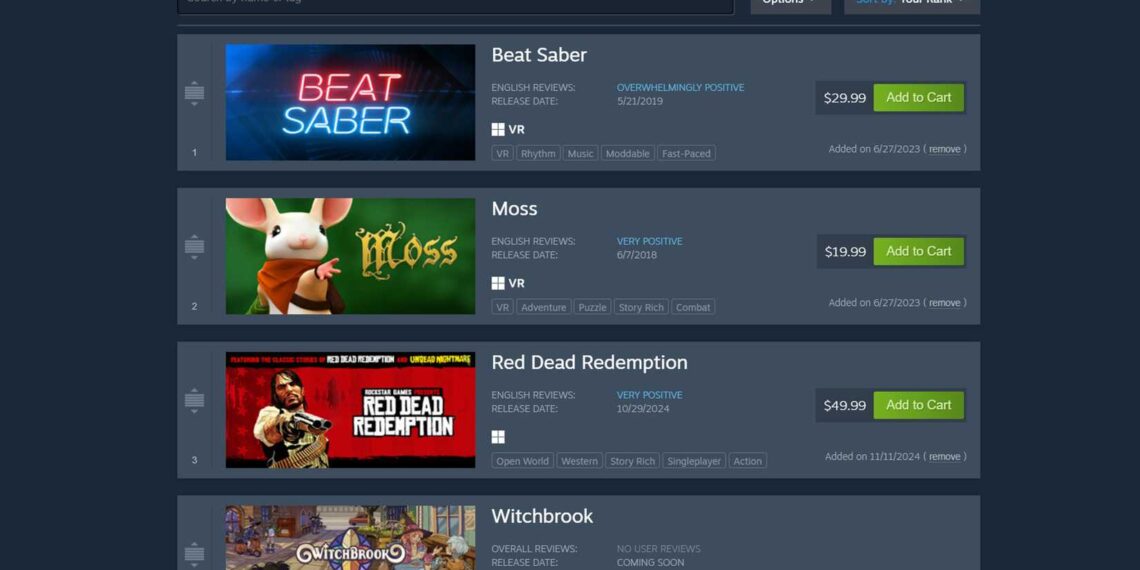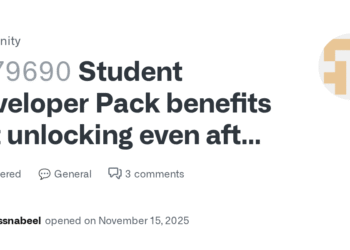Select Language:
If you’ve tried to view your Steam wishlist recently, you may have seen a mostly blank page instead. Instead of a list of your games, you’ll see a message that says, “Sorry! An error was encountered while processing your request.”
Good news—there’s a simple fix for this Steam wishlist error. By going into your Steam settings and clicking through a few menus, you can restore your wishlist and avoid missing out on deals while waiting for Steam to fix the issue on their end.
Here’s how to fix the Steam wishlist not working:
1. Click on “Steam” in the top left corner of the Steam app.
2. Select “Settings” from the menu.
3. On the right side, click on “Account Details.”
4. On the left, choose the “Language Preferences” tab.
5. Scroll to the bottom and click “Save”—there’s no need to change any settings here.
After doing this, go back to your wishlist page. Everything should load normally. I have over 760 games on my wishlist, and they all reappeared instantly after completing these steps.
If you’re still having trouble, try changing your language setting to another language you can navigate easily, then switch it back. Choose a language similar to your current one, like a Romance or Germanic language, if you don’t know other languages.
Steam recently updated its user interface, which likely caused these wishlist problems. Since the Steam autumn sale is coming up in a few days, Valve will probably prioritize fixing this issue before the sale begins. Keep in mind, when the sale launches on September 29, Steam servers may experience some issues due to high traffic.
Even without waiting for an official fix, fixing this yourself is quick and easy. Whether you’re using the mobile app or the browser version, the process is similar across all platforms. Although the error message can be frustrating, a few simple clicks are enough to resolve the problem.