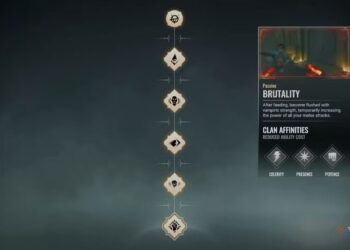Select Language:
Meta Quest 3 offers a fantastic opportunity for families to experience virtual reality together. With the ability to create additional accounts, each family member can personalize their settings. However, setting up an account on the Meta Quest system can be quite complicated. If the initial setup is challenging, adding extra accounts can be even more perplexing.
While you can add extra accounts to your Meta Quest 3 headset, only three additional accounts can be set up, allowing a total of four users per device. Additionally, the initial account must be configured before any additional accounts can be established, as it is necessary for getting the Meta Quest 3 up and running.
Download The Meta Horizons App
Before diving in, patience is key, as the setup process can be frustrating despite your best efforts. Start by ensuring your Meta Quest headset and controllers are fully charged. If they aren’t charged, plug them in and wait until they’re fully powered before you begin, to avoid complications during setup.
Once the headset is charged, put it on and adjust the straps for a comfy fit. The headset should sit snugly on your head without moving around. If it feels loose, tighten the straps a bit. After you’ve adjusted it, power on both controllers. For first-time users, you will see prompts to adjust the head straps and lenses to suit your comfort levels.
These settings vary for each individual, so follow the on-screen instructions until everything feels right for you. The next step involves connecting to Wi-Fi. After successfully connecting to your network, you will see a screen prompting you to download the Meta Horizon app on your mobile device. Be sure to note down any codes displayed on the screen for manual pairing if needed.

Your headset might require an update at this point, so while it’s doing that, continue the setup process via the app. Once you’re in the Meta Horizon app, you’ll need to log in or create a new account. If you previously set up a Meta Quest 2, you can use the same account on the new headset. If not, you can create a new account using your Facebook or via email.
Transferring your Meta Quest 2 account allows you to access all your prior purchases, including games from your previous headset.
Select “Continue with Email” to set up a new account and follow the on-screen prompts to complete the process. Once set up, the app will take you to the homepage, where a popup will ask if you’re configuring a headset. Choose “Set up a Headset” and the specific model of the Meta Quest you have.
If you don’t see the headset setup prompt, tap your profile icon at the bottom, access the three-line menu in the upper right, and select “Devices” under Device Management. You’ll find an option to connect a new device there.
Your phone will take a moment to find the headset and, once paired successfully, it will show a green checkmark. If pairing fails, the headset will display a code; put the headset on to see it and enter that code in your phone for manual pairing. After successful pairing, you can start using your headset.
If you still encounter connection issues, try disconnecting and reconnecting to Wi-Fi, ensure both devices are on the same network, restart the Meta Quest, or, if absolutely necessary, perform a factory reset and repeat the initial setup. This process can be tedious, so follow all steps closely to reduce frustration.
Add Up To Three Accounts To Any Headset
After the initial account is set up, adding more accounts to your Meta Quest headset is straightforward. First, go to the main hub room and press the Meta button on your right controller to open the docked menu. Select the settings icon located at the far right of this menu.

In the settings menu, look for a tab labeled “Accounts.” This will show you the accounts currently set up on your device. If you’ve only created the initial account, that’s all you’ll see. The screen will also remind you that a total of three additional accounts can be added, allowing adults to manage settings for accounts used by children, which is a helpful feature for families.
In the upper right corner, click on the “Add Account” button. A prompt will appear, asking if you wish to share apps between accounts. If you want to enable app sharing, select “Share Apps,” or opt to skip it and handle it later.
You can always enable app sharing later through the Accounts tab in Settings, where you add other accounts. There’s an option at the bottom of the accounts list to toggle app sharing on or off.
After deciding on app-sharing options, the next prompt will remind you to ensure the headset is online. Hand the headset to the person who will create the new account, or assist them. Once they’re ready, click continue, and from there, the process will be similar to the steps you took for the initial account setup on the Meta Quest 3.

Whenever you wish to switch accounts on your Meta Quest 3, just access the same menu using the Meta button in the hub room and select the profile photo on the left. Once the current user’s profile appears, you will see an option labeled “Switch Accounts” in the top right corner. This allows you to easily select who is currently using the Meta Quest 3.