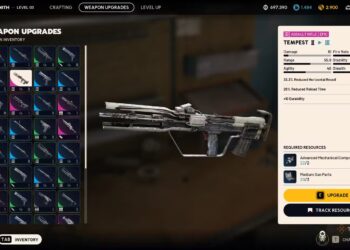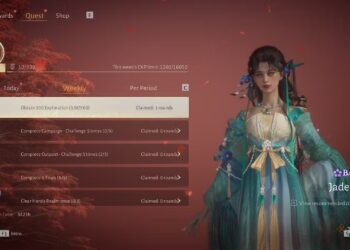Select Language:
At some point, you may find it necessary to back up or reset neighborhoods in The Sims 2. Unlike other titles in the series, TS2 does not offer the standard feature of multiple saved games. Every neighborhood is designed to be a continuous story where decisions have lasting effects. The TS2 Legacy Collection lacks certain modern conveniences, requiring you to use methods dating back two decades. You’ll need to manage files and folders in Windows instead of handling it directly in the game.
Resetting a neighborhood can be beneficial if you’re unhappy with how a story has unfolded. Some families might seem unremarkable at first, but exploring their memories and family trees can reveal connections that tie back to characters from The Sims 1. For instance, Brandi Broke may appear to be just another Sim when you meet her at a public venue. It’s not until you play as the Broke family that you realize she is actually the daughter of Bob and Betty Newbie from the tutorial in TS1.
Saving Existing Neighborhoods
Only One Version Can Exist
If you want to keep a TS2 game state, you’ll need to do so outside the game through Windows File Explorer. You can find this tool on your desktop or by searching in the Task Bar. Navigate to the following folder:
- Documents\[Your Windows Username]\EA Games\The Sims 2 Legacy Collection\Neighborhoods, then go to the relevant subfolder.
Here’s a quick overview of the neighborhood folders:
| Folder | Neighborhood | Source |
|---|---|---|
| N001 | Pleasantview | TS2 Base Game |
| N002 | Strangetown | TS2 Base Game |
| N003 | Veronaville | TS2 Base Game |
| N004 and more | Custom Neighborhoods | TS2 Base Game |
| Tutorial | Learn to Play Mode | TS2 Base Game |
| E001 | Belladonna Cove | TS2: Apartment Life |
| F001 | Desiderata Valley | TS2: FreeTime |
| G001 | Riverblossom Hills | TS2: Seasons |
Next, copy the designated folder and save it to a location where you can easily find it later. You can even create a new subfolder right there. This is how you back up data in the TS2 Legacy Collection, although EA may offer improvements in future updates.
Replacing a Neighborhood with the Maxis Default
Original Data is Based on Store and Expansion
Restoring neighborhoods in The Sims 2 can be a bit tricky. You need to copy data from where you purchased the Sims 2 Legacy Collection. Go back into Windows File Explorer and look for the following folders based on your digital store:
- EA App: [drive] \ Program Files \ EA Games \ The Sims 2 Legacy Collection
- Steam: [drive] \ Program Files \ Steam \ steamapps \ common \ The Sims 2 Legacy Collection
- Epic Games Store: [drive] \ Program Files \ Epic Games \ The Sims 2 Legacy Collection
Next, access the folder corresponding to the neighborhood’s expansion. Base game files are located in the Base folder. Here are the expansions and their associated folders:
- The Sims 2: Seasons – EP5
- The Sims 2: FreeTime – EP7
- The Sims 2: Apartment Life – EP8
After that, drill down into the folders to reach this path:
- [expansion]\TSData\Res\UserData\Neighborhoods
Once you find the neighborhood folder (N001, E001, etc.), copy it and paste it back into the "Documents\EA Games\The Sims 2 Legacy Collection\Neighborhoods" folder to overwrite the existing one. It’s important to note that for players transitioning from TS4 or TS3, the Family Bin connects to the Characters subfolder, so this reset will erase any custom creations. The Sims 2 doesn’t have a universal gallery, and saved Sims only appear as strings of random numbers, making it tough to identify them based solely on file names. The only hint might be the date modified on those files.