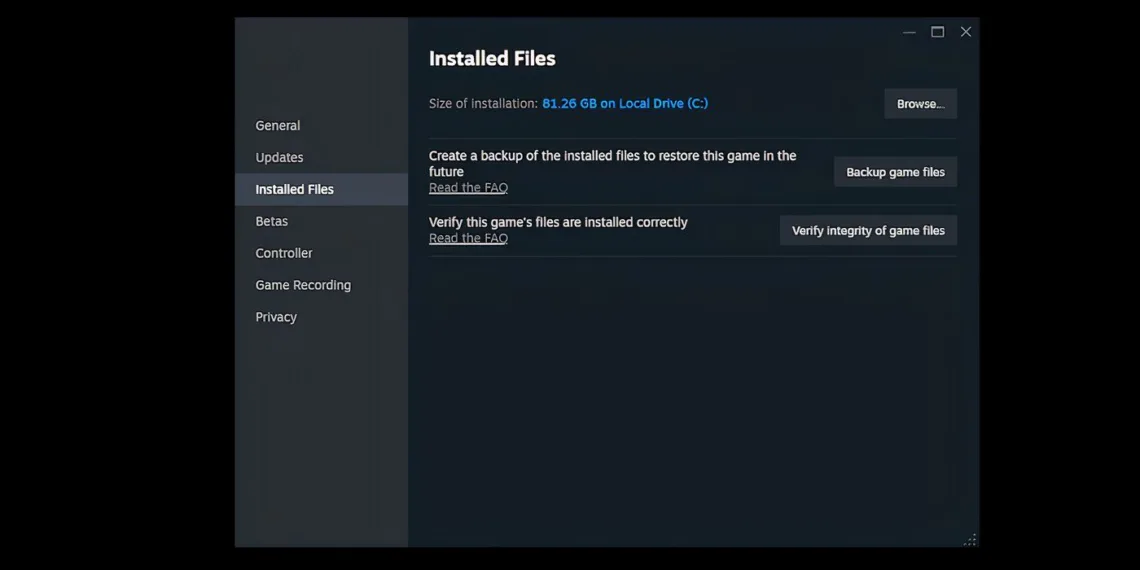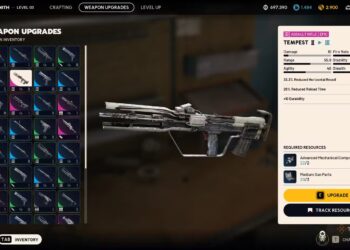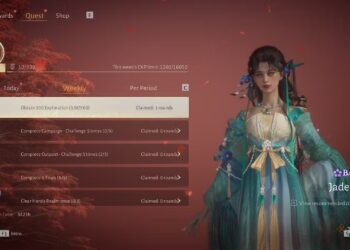Select Language:
Rockstar’s remastered versions of Grand Theft Auto haven’t exactly set the gaming world on fire in recent years, especially with some content being cut, but the anticipation for a new release still brings a thrill because it’s Grand Theft Auto, after all. That said, the excitement surrounding the release of Grand Theft Auto 5: Enhanced has been slightly reduced due to issues like crashes and launch failures.
If you’re experiencing problems launching GTA 5: Enhanced on PC, there’s some good news: there are various potential fixes you can try, with many being quite straightforward. Some fortunate players have even discovered quick remedies that resolve their issues instantly. Once you get that sorted, you can dive right into purchasing weapons and enjoying the game.
How to Verify the Integrity of Game Files
A Quick Fix, If You’re Fortunate
Your first step should be to verify your game files. To do this, open the launcher, go to Settings > My Installed Games, select Grand Theft Auto V, and click Verify Integrity. This process may take a while as the launcher checks that everything is as it should be. If you’re using Steam, you can achieve this by right-clicking on Grand Theft Auto V in your Library tab, then going to Properties > Local Files > Verify Integrity of Game Files.
If you’ve installed any mods, the process becomes a bit trickier. It’s best to uninstall those mods first and remove their respective folders before performing a clean installation of the game.
How to Uninstall the Rockstar Games Launcher
The Launcher Might Be the Issue Again
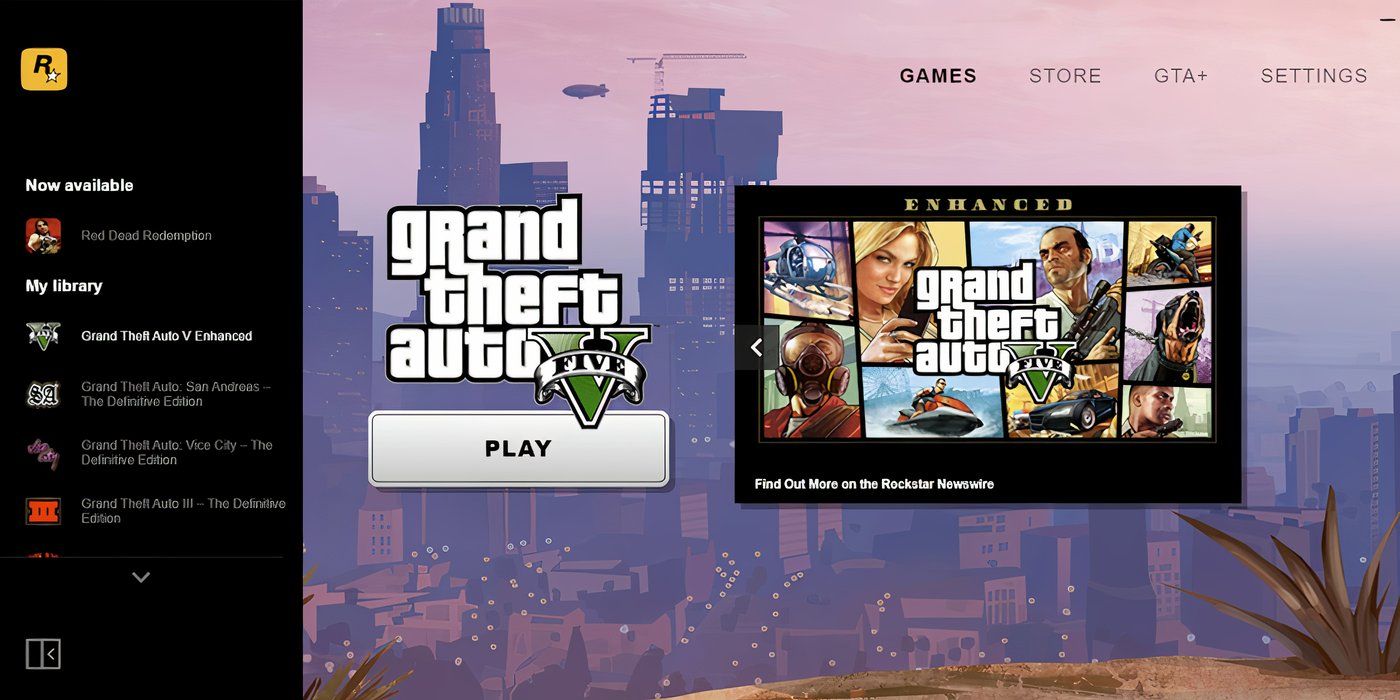
The Rockstar Games Launcher isn’t always the most user-friendly piece of software, and it could be responsible for the issues you’re facing, as it has been in the past. If you’re looking for a second solution, you might consider uninstalling the Rockstar Launcher (without removing the game itself, which can remain intact if you uncheck the appropriate box). To do this, navigate to C:\Program Files\Rockstar Games\Launcher and run uninstall.exe. After the uninstallation is complete, delete any leftover files and folders from the following paths:
- C:\Users\[username]\Documents\Rockstar Games\Social Club
- C:\Users\[username]\Documents\Rockstar Games\Launcher
- C:\Program Files\Rockstar Games\Launcher
- C:\Program Files\Rockstar Games\Social Club
- C:\Program Files (x86)\Rockstar Games\Social Club
Afterward, restart your computer and then reinstall the Rockstar Games Launcher. To ensure everything goes smoothly, right-click on the launcher and select ‘Run as administrator.’
How to Update Windows and Graphics Drivers
Consider a Fresh Start

In addition to the above steps, don’t forget basic troubleshooting: make sure both your Windows and graphics drivers are up to date. You can do this easily by entering ‘Update’ in the Windows search bar and clicking ‘Check for updates.’ For your graphics drivers, visit the NVIDIA, AMD, or Intel website and download the latest drivers depending on your graphics card. For an additional layer of safety, opt for the clean install option; if you want to be thorough, you can try Display Driver Uninstaller for a complete driver file removal and a fresh start.
With these three options, you should be able to enjoy GTA 5: Enhanced without encountering issues (at least this particular one). If problems persist, feel free to visit the Rockstar Support page for more assistance. Unfortunately, this doesn’t resolve all problems with this version of the game: players have reported difficulties with saving, migration, online services, the Epic Game Store, and more. At least you’re one step closer to getting it right!
Credit: Rockstar Support