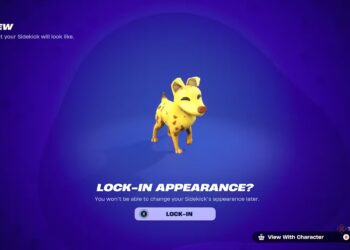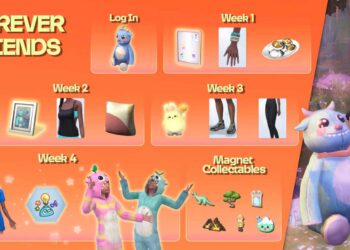Select Language:
Quick Links
In MySims, it’s all about crafting, building, and connecting with others, but looking great while doing it is just as important. If you’re feeling bored with your Sim’s look or just want to give them a fresh vibe, changing their appearance is super simple!
You can customize everything from your Sim’s hair color to their facial expressions. Want your Sim to sound as awesome as they look? You can also change their voice. Keep reading to discover how to transform your Sim’s style quickly and creatively.
How To Change Your Appearance
To start, visit Poppy’s Flower Shop, located southwest of the Town Hall. When you step into the shop, go towards the back area where you’ll find a mirror. Approach the mirror and select ‘Change Look‘ by either tapping the button that appears or by pressing the ‘A’ key.
Once you interact with the mirror, a customization menu opens up. This menu will let you tweak several elements of your Sim’s look, such as their facial features, hairstyle, clothes, and accessories. The menu is user-friendly, so you can browse through various styles, colors, and expressions easily by tapping on your Sim or using the buttons provided.
You can also adjust your Sim’s voice. Just press ‘X’ and move the slider to pick a deeper or higher tone that matches your Sim’s new look.
After you’re done customizing your Sim and you love the results, make sure to save your changes by clicking the ‘+‘ button. If you’re not happy with the adjustments, don’t worry! Just hit the ‘–‘ button to revert back to the original look.