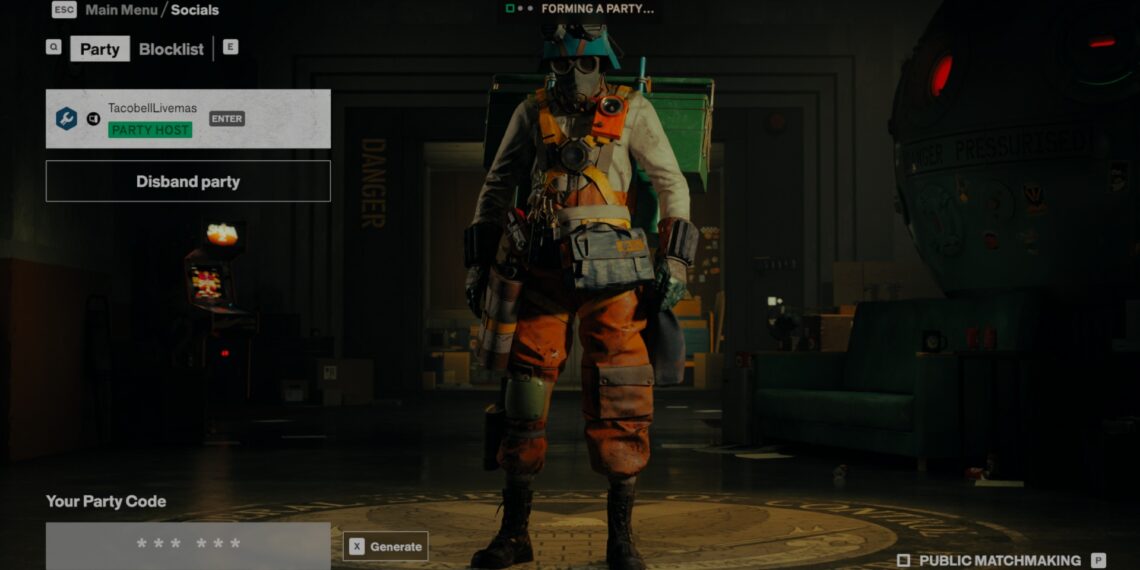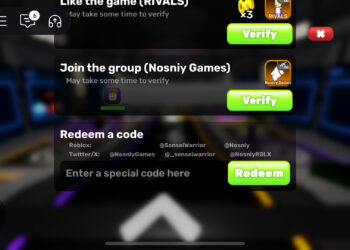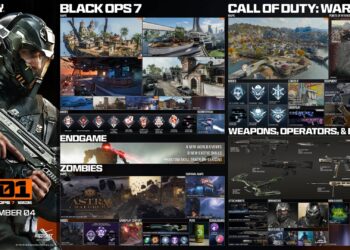Select Language:
While you can dive into FBC: Firebreak solo, the game really shines when played with friends. It’s accessible on a variety of platforms and subscription services, meaning your crew might be using different systems. Don’t stress, though; FBC: Firebreak supports crossplay for seamless multiplayer action.
You and your friends can connect regardless of the platforms you’re on, but there are a few things to keep in mind when trying to join forces with others using different systems. The invite system may differ from what you’ve experienced in other crossplay games, but it’s straightforward once you get the hang of it. To help you out, here’s how to use crossplay in FBC: Firebreak.
If you’re looking for tips for your first two missions, we’ve got dedicated guides for FBC Firebreak Hot Fix and FBC Firebreak Paper Chase to assist you.
How to Enable Crossplay in FBC: Firebreak
Cross-platform multiplayer is automatically enabled in FBC: Firebreak, so you shouldn’t need to adjust any settings to play with friends on other systems. If you find crossplay is not enabled, check the matchmaking settings in the gameplay tab of the options menu.
To team up with players from different platforms, create a multiplayer party from the main menu and generate a party code to share with your friends. Once they have the code, they can select “join with party code” to enter your session.
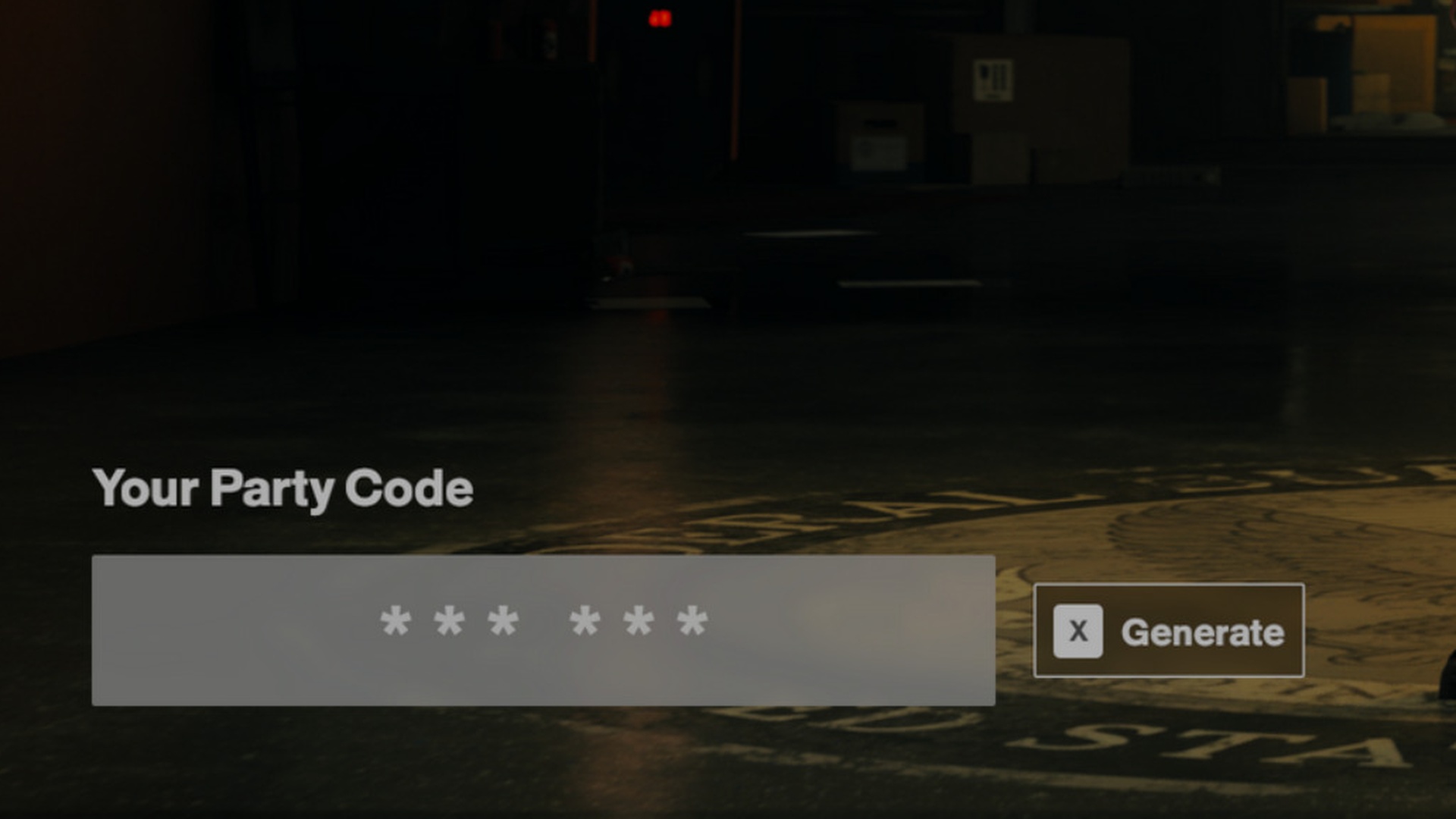
If you’re looking for a random player to fill in your last slot, keep the public matchmaking option checked. Otherwise, you’ll only be grouped with the players already in your party, even if you’re short of a full team of three.
Does FBC: Firebreak Support Cross-Progression?

FBC: Firebreak does not offer cross-progression, meaning you can’t transfer your unlocks or upgrades between platforms if you decide to switch. This is unfortunate, especially since the game is available on PlayStation Plus and Xbox Game Pass, as it forces players to remain on a single system unless they’re okay starting fresh.
If you do try FBC: Firebreak on another platform, you can at least skip the tutorial and jump right into missions to start earning unlocks. Most important features become available early on, so getting back up to speed shouldn’t take too long.
How to Disable Crossplay in FBC: Firebreak
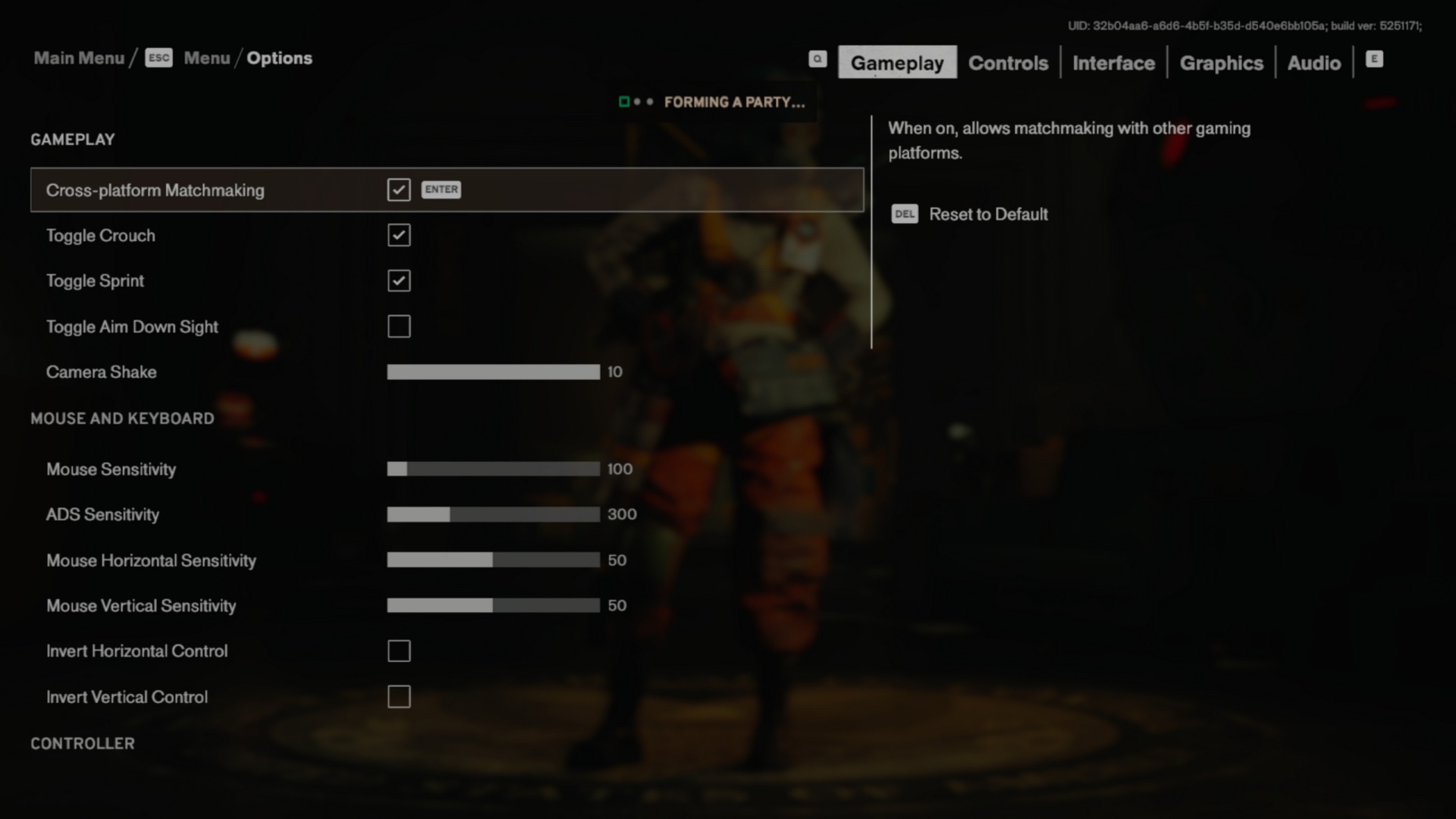
If you wish to turn off cross-platform multiplayer and only match with players on the same system, you can disable FBC: Firebreak crossplay in the settings. Simply navigate to the options menu at the main menu, where you’ll find a checkbox for cross-platform matchmaking under the gameplay tab.
This option is located at the top of the gameplay menu, so it’s easy to find. Keep in mind that turning off crossplay usually leads to longer matchmaking times, especially since it’s enabled by default and most players won’t consider disabling it. If you’re struggling to find a team, it might be worth reactivating crossplay. After all, FBC: Firebreak is a cooperative shooter, so enabling cross-platform matchmaking can enhance your experience.