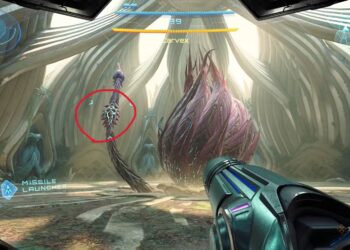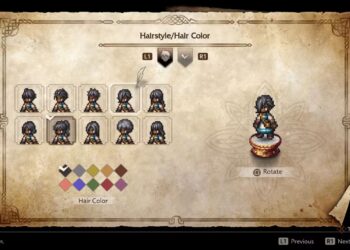Select Language:
The Range Finder is a new attachment added to Battlefield 6 for sniper rifles. It helps you set the zeroed range on specific distances, so you don’t need to manually aim for bullet drop corrections.
To use it, hold down the ‘B’ key on your keyboard when the Range Finder is attached to your sniper. The current zeroed distance will appear in the bottom right corner of your screen. You can adjust this distance on the fly before shooting to improve your accuracy.
How to Use the Range Finder in Battlefield 6
The Range Finder can be attached to these types of weapons:
- Sniper Rifles
- DMRs
It costs 15 points and must be added as a left attachment to your weapon.
After unlocking the Range Finder by completing its mastery challenge on a specific weapon, you can add it through the gun customization menu. Once equipped, activate it in-game by pressing ‘B’ on your keyboard or pressing down on the directional pad if you’re using a controller.
You need to hold the button briefly while adjusting your aim, but the process feels almost instant and has no cooldown. Once your weapon’s zeroed, aim at the center of the crosshair; the gun will automatically compensate for bullet drop based on the set distance.
Additional Tips:
You can change the ‘B’ key to a different button, like one of your mouse buttons, to make it easier to use. On controllers with back paddles, you can assign the function there for quicker access.