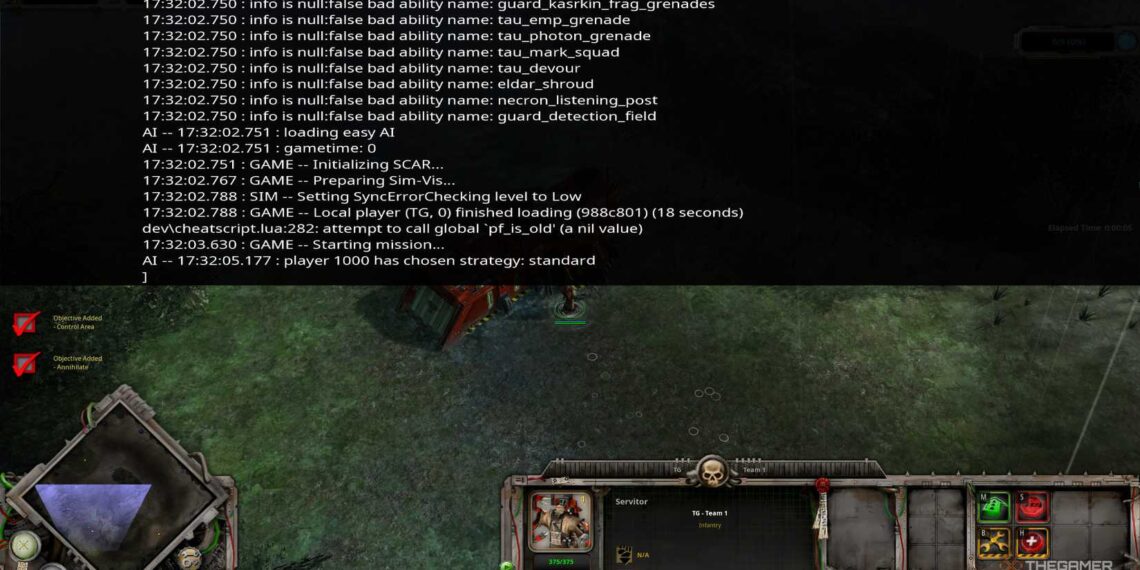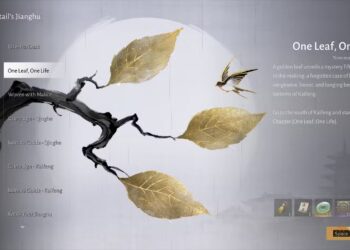Select Language:
Dawn of War: Dawn of War – Definitive Edition is a popular real-time strategy game that has been brought back with improved graphics and stability. It retains all the original features, such as glory kills and a thriving modding community. One notable feature that makes a return is the in-game console, which players can use to modify the game to troubleshoot issues or try different build strategies.
Although the console in Dawn of War has limited command options, it can be very helpful if you encounter bugs or want to test various tactics during skirmishes. This overview will explain how to access the console and highlight some useful commands to enhance your gameplay.
How To Access The Console
During a match, press Ctrl + Shift + ~ at the same time. This key combination opens the console at the top of your screen, where you can type commands. To close the console, press the same key combination again.
When the console is open, you can input different commands to modify the game state or debug issues. For example, typing:
statgraph_channel(“fps”)
will display a graph showing your current frames per second (FPS). Remember, you need to activate the statgraph first by typing:
statgraph
before entering the FPS command to see the graph.
Note that some console commands are considered cheats, such as spawning resources or revealing the entire map instantly. These cheat commands aren’t available in standard skirmish or multiplayer games unless the “Enable Cheats” rule is turned on. Cheats are enabled by default in the campaign.
All Console Commands
Cheat Commands
For skirmish games, make sure the “Enable Cheats” rule is active in the pre-game lobby for these commands to work:
| Command | Description |
|---|---|
cheat_requisition(#) |
Grants a specific amount of requisition points. Replace # with the number you want. |
cheat_power(#) |
Adds power points to your resources. Replace # with the amount. |
cheat_revealall |
Fully reveals the map and fog of war. |
cheat_killself |
Make your current army lose the game immediately. |
sd_instant_build |
Set to “1” to instantly build units and structures. Note: This doesn’t work in skirmish matches currently. |
Utility Commands
| Command | Description |
|---|---|
cis |
Clears the console screen. |
statgraph |
Turns on all statistical graphs for performance monitoring. |
statgraph_channel("fps") |
Shows real-time FPS and frame time graph. |
quit |
Closes the game and returns to desktop. |
fow_revealall |
Removes all fog of war, revealing the entire map. |
fow_unrevealall |
Restores fog of war, hiding parts of the map again. |
Note: In skirmish, cheats require the “Enable Cheats” setting to be active in the lobby before starting the game.