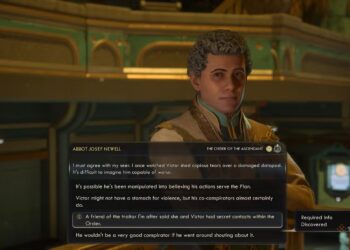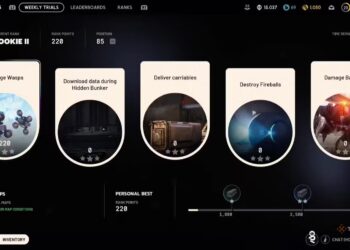Select Language:
In Supermarket Simulator, a relaxing game about running your own convenience store, you manage the daily tasks such as placing orders, filling shelves, and, most crucially, setting prices for the products you sell. Proper pricing is key to keeping your business running smoothly.
If setting prices feels overwhelming, don’t worry. The game uses real-life economic principles to help you find the right strategy. This guide will show you how to price your items effectively without losing customers or hurting your profits.
How to Set Your Prices
Once you’ve purchased a license for a product, you need to assign prices to all items under that license. The simplest way is by ordering items and placing them on shelves. When you do this, a price tag appears on the shelf edge that you can click to edit the price.
A small window will pop up showing the product’s average cost, a box to enter your price, options for discounts, and the current market price. To set your price, click in the box and type the amount you want to charge. Then hit “Okay,” and the price will be saved.
If you have a growing inventory, manually setting prices for each item can become tedious. Instead, you can use the computer in your store. You’ll see an option labeled “Pricing” with a dollar sign icon. Clicking it displays a list of all products linked to your license, along with their costs, market prices, recent market changes, and options to set your prices and discounts.
This list makes it easy to monitor fluctuating market prices—items with red indicators mean market prices recently dropped, while green signals indicate increases. You can quickly adjust your prices by typing new amounts into the boxes under “Price” for each product.
What Is the Best Price?
Pricing too high might drive customers away, while pricing too low can cut into your profits. Both mistakes can threaten your store’s success. Avoid taking on debt unless absolutely necessary—often, if you’re short on cash, the issue stems from your pricing or ordering too much inventory.
To find a good balance, aim to set prices that allow you to make a solid profit while still attracting customers. Check your prices regularly, whether on the shelves or through the computer, to see how market conditions change. Adjust your prices accordingly to stay competitive and profitable.
How to Assess Cost and Market Price
Understanding the cost and market price for each item helps you make smarter pricing decisions. The listed cost is what you pay per unit, based on bulk purchases, not the total bulk price. When setting your selling price, always keep it above your cost to ensure some profit.
The market price, shown on the shelf pop-up or on the computer, reflects what other stores (or in-game markets) are charging. While the game doesn’t have real competitors, it still shows you the market trend. Setting prices a few cents below the market price helps you stay competitive and attract customers—generally around $0.20 higher than market value works well.
You can also experiment by pricing items below market to boost sales or slightly above for higher margins, as long as you’re mindful of customer satisfaction.
When to Change Prices
Just like in real life, market prices fluctuate. When they do, you should adjust your prices to match these changes. The game highlights which products have experienced recent price shifts—items with red indicators need lower prices, while those with green need higher prices.
You don’t necessarily have to raise prices after a market increase, but lowering prices for products with decreased value is essential to keep customers shopping. Regularly check the “Pricing” tab on your computer to monitor these fluctuations and tweak your prices accordingly.
As your store grows, continued pricing adjustments based on market trends, demand, and customer response will help maintain healthy profits. Experimenting with different price points is often the best way to find what works for your shop.