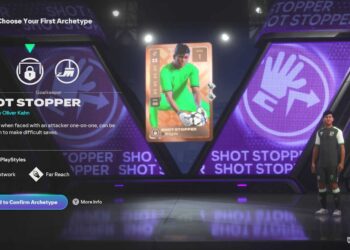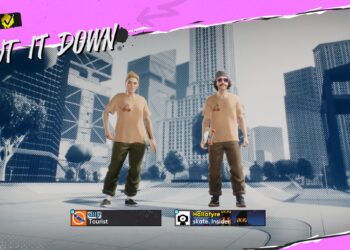Select Language:
Sea of Thieves players now have a chance to earn two unique ship cosmetics: the Obsidian Captain’s Logbook and the Obsidian Captain’s Table. These cosmetic skins are available through Twitch Drops. The Logbook customizes the ship’s captain’s logbook, which records your adventures and milestones in the game. The Captain’s Table decorates the navigation table where your map is kept on your ship.
These Obsidian cosmetics are part of the Black Dog set and showcase a stylish black and green design. They were awarded as a community reward after players worked together to complete 100,000 World Events during Season 17 Community Weekend.
How to Unlock the Obsidian Captain’s Logbook and Table Through Twitch
To get these items, you need to participate in the Sea of Thieves Twitch Drops campaign during its active period. The promotion runs from September 5 to September 12, 2025, until 10 a.m. UTC. To earn each item, you must watch Twitch streams that are part of the campaign for at least 90 minutes each.
Link Your Accounts
First, ensure your Sea of Thieves game account, Xbox or Microsoft account, is linked to your Twitch account. Visit the official Sea of Thieves Twitch Drops page and follow the instructions to connect your accounts. Once linked, you can also connect your Gamertag to your Twitch account. Without linking your accounts, you won’t receive the in-game rewards even if you watch the streams.
Find and Watch a Participating Streamer
Next, locate a streamer playing Sea of Thieves who has Drop features enabled for this campaign. During the event, any streamer playing Sea of Thieves can participate, not just official partners, as long as they have Drops activated. Look for a “Drops Enabled” tag or a notification in their stream title or chat. Once you find a suitable streamer, just tune in and watch.
You can switch between different participating streams. All those channels count toward your progress, so you don’t need to watch continuously on just one.
Watch Your Drop Progress
As you watch, keep track of your progress in the Twitch interface. Usually, there will be a progress bar or notification showing how much watch time you’ve accumulated. For example, if it says 75%, you’ve watched 68 minutes out of the 90 required. Progress saves even if you pause or switch streams. If necessary, take breaks; your watch time still counts.
Claim Your Rewards
Once you hit the required watch time, Twitch will unlock your drop and prompt you to claim it. Make sure to do this within 24 hours, as the reward window closes after that. After watching for 90 minutes, go to your Twitch Drops Inventory or the notification pop-up, then click “Claim Now” for the Obsidian Captain’s Logbook. After claiming the first item, your progress toward earning the Captain’s Table will automatically begin. Watching an additional 90 minutes (for a total of 180 minutes) will unlock the second item.
Monitor Drop Progress
Check your progress in Twitch’s interface, where a progress bar or notification indicates how close you are. For example, if it shows 75%, you’ve watched 68 minutes. You can leave a stream running in the background, and your progress will still count, so you don’t need to watch every second.
Receive and Use Your Rewards
After claiming the drops on Twitch, the Obsidian Captain’s Logbook and Captain’s Table will appear in your Sea of Thieves account. They typically show up in the Ship Customization Chest the next time you log in. This chest is located beside the Shipwright Shop at Outposts and on the dock at The Reaper’s Hideout.
If you were logged in during the claim, you might need to restart the game or switch servers for the rewards to appear.