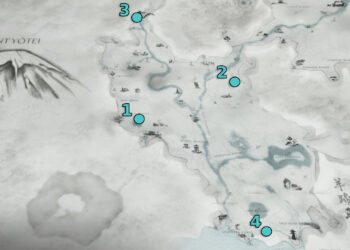Select Language:
If you want to get rid of the black bars in Ghost of Yotei, it’s surprisingly simple. These bars are meant to give a more cinematic feel to horse rides, framing Atsu beautifully against Japan’s stunning scenery. However, for players who prefer to enjoy the game in full screen, removing these bars is easy.
To do this, you don’t need to hunt through complicated menus. Just press down on your right thumbstick while riding your horse. The black bars should instantly disappear. You might need to press the stick a couple of times to find the zoom level that feels best for you.
Keep in mind that during certain story moments, especially when Atsu is on foot, the black bars will come back automatically. These are part of the story’s design and will fade away once those scenes are over.
If you’re interested in adjusting your visual settings further, you can explore the ‘Display’ menu. Here, you can tweak brightness, contrast, and HUD options. You can also select themed modes like Kurosawa, Miike, or Watanabe. Interestingly, the camera auto-lock and framing settings are found under the ‘Gameplay’ section, which might seem a bit confusing at first.
The ‘Accessibility’ menu offers more practical options, such as changing text size and color, or improving wind and projectile visibility. Feel free to experiment with these settings until everything feels just right—for example, enabling features that boost immersion or help you navigate game mechanics more easily. Many of these features are turned off by default to enhance the game’s realism, but you can switch them on whenever needed to improve your experience.