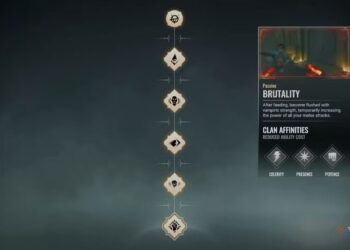Select Language:
If you’re using a mouse and keyboard to play Marvel Rivals on your PC, it’s a good idea to disable mouse acceleration to improve your aiming precision. Mouse acceleration is a default setting on many computers that makes the cursor move faster based on how quickly the mouse is moved. While this can be useful for general computer tasks, it can hinder your performance in a hero shooter game.
Mouse acceleration can mess with your aim because it makes it difficult to control the speed of your mouse movements consistently. Since the cursor’s movement varies with each mouse movement, predicting its final location becomes challenging. This is especially problematic when using characters like Black Widow, who requires quick and accurate aiming. Fortunately, turning off this feature is quite straightforward.
How to Disable Mouse Acceleration in Marvel Rivals
No Official Option in Marvel Rivals
While Marvel Rivals provides a wide range of customization options, including custom reticles for each character, it currently lacks a built-in feature to disable mouse acceleration. In response, some players have been modifying the game files to turn off this feature. However, NetEase has advised gamers against altering these settings, as noted in a Reddit post by Thatrandomguy007.
Modifying game files could lead to performance issues.
However, there’s no need for players to make complicated changes to their game files to disable mouse acceleration.

Related
Marvel Rivals Developers Aren’t Considering Role Queue At This Point, Even After It Being Highly Requested
The NetEase team has shared there are no plans to bring role queue to Marvel Rivals, instead encouraging player freedoms to play dynamically.
To disable mouse acceleration for your entire computer, go to the settings menu in Windows. Click on the Bluetooth and Devices tab, then scroll down and select the Mouse option. Alternatively, you can type “Mouse settings” in the Windows search bar to access it directly. Once you’re in the settings, turn off the “Enhance pointer precision” option, which is Windows’ term for mouse acceleration.
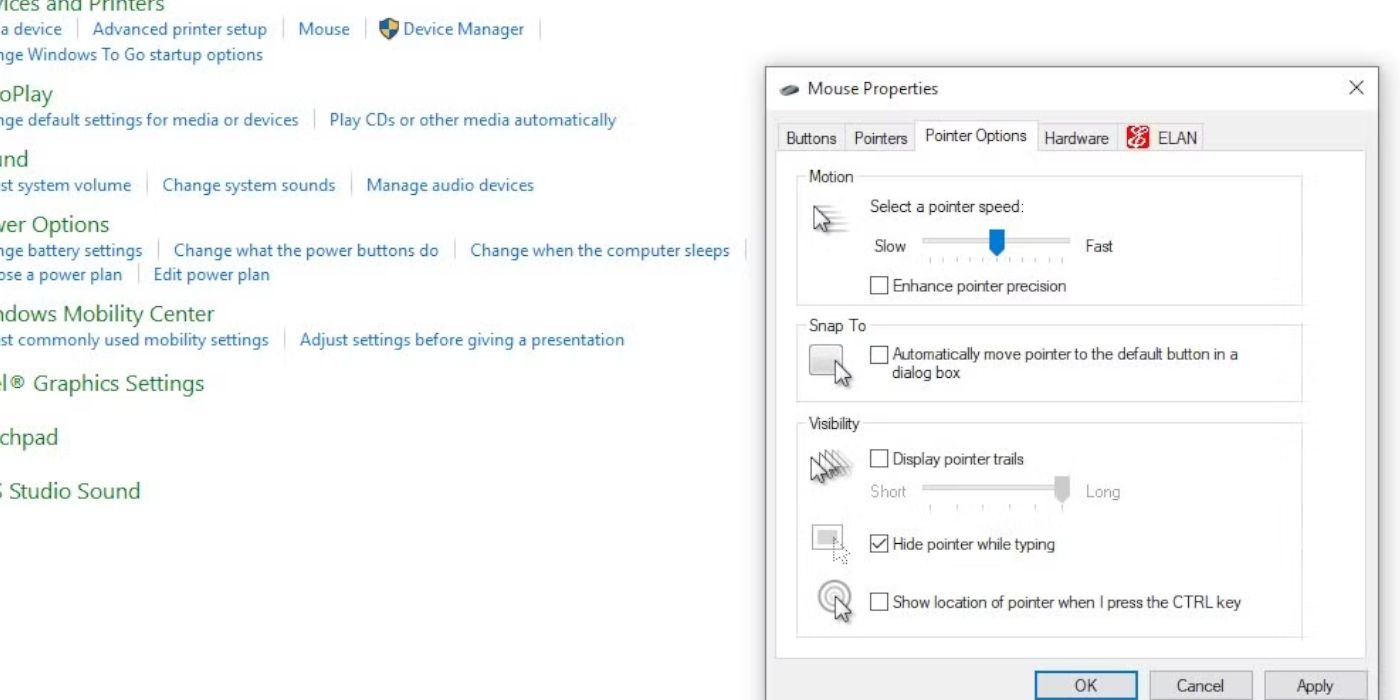
Some players believe that Marvel Rivals includes its own mouse acceleration, while others are convinced that simply disabling it on Windows suffices. It’s likely best to avoid altering any game files since NetEase has warned against it. Their acknowledgment of this issue suggests they recognize player interest in a way to disable mouse acceleration in Marvel Rivals. There may be a future update addressing this, but for now, you can manage the setting through your computer’s options.
Source: Thatrandomguy007/Reddit