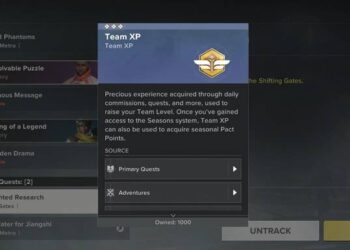Select Language:
Custom Character Portraits in Pathfinder: Wrath of the Righteous
If you’re looking to personalize your experience in Pathfinder: Wrath of the Righteous, you can easily add custom character portraits. This feature enhances the visual variety of your main character or any mercenaries you recruit. However, many story characters only offer a couple of portrait options: a standard and a secondary image for your main character. For instance, if you choose Horgus Gwerm’s portrait for your character, it will show a younger version of him.
It’s important to note that the ability to use custom art is limited to the PC version of Pathfinder: WotR. Players on consoles, such as the Nintendo Switch streaming version, only have access to the default portrait selections. This can feel restrictive due to the limited variety available, which often skews toward more human-like figures and may not accurately represent your chosen class or race.
Where to Find Custom Portraits
A wealth of custom portraits can be found online, with many fans of Pathfinder compiling extensive libraries of artwork on various gaming platforms. The most notable is Nexus Mods, which has a vast collection of portraits compatible with both Pathfinder: Kingmaker and Pathfinder: WotR. This compatibility makes it easy to transfer character designs between the two games. Additionally, communities on Reddit and Steam often share their creations, although these are usually less organized.
Some of these artistic offerings may originate from Paizo’s official Pathfinder materials, but many might be sourced from independent artists who may or may not have consented to their work being used. If you decide to stream Pathfinder: WotR, keep in mind that your character’s portrait could be from an uncredited source.
Typically, these portrait packs cater mostly to the basic classes and races. However, some artists create art for various Mythic Paths in Pathfinder: WotR, providing portrayals that might depict your character as demonic, celestial, undead, or other intriguing forms.
Creating Your Own Portraits
If you want a specific image that isn’t readily available, you can craft your own custom portraits for Pathfinder: WotR. You’ll need to create three distinct PNG images from one chosen photo. This task can be accomplished using image editing software like Photoshop or Paint, or even using online cropping tools. Here’s how to name your files for compatibility:
| Name | Purpose | Pixel Size |
|---|---|---|
| Small.png | For character faces | 185 x 242 |
| Medium.png | For dialogue boxes | 330 x 432 |
| Fulllength.png | For story choices and the full character sheet | 692 x 1024 |
How to Install and Use Custom Portraits
To utilize your custom portraits, you must place the images in a location that the game can access. It’s best to do this before launching Pathfinder: WotR, but it can also be done mid-game. Save your images in the appropriate directory based on your operating system:
- Windows:
[drive]\[user]\AppData\LocalLow\OwlCat Games\Pathfinder Wrath of the Righteous\Portraits - Mac:
/Users/[username]/Library/Application Support/unity.OwlCatGames.Pathfinder Wrath of the Righteous/Portrait
Next, create separate folders for each character, along with any subfolders for better organization. Simple folder names like 01, Character001, or NewElfDruid will suffice. When you download packs from the internet, they may already be organized, but some may require you to sort the characters manually.
Once you have your folders organized, start a new game of Pathfinder: Wrath of the Righteous or revisit Hilor to recruit mercenaries. During character creation, select Custom in the portrait selection area. Click Open Portraits Folder and drag your three images into the corresponding slots. If everything is named correctly, your custom portraits will now be available for use in your game file.