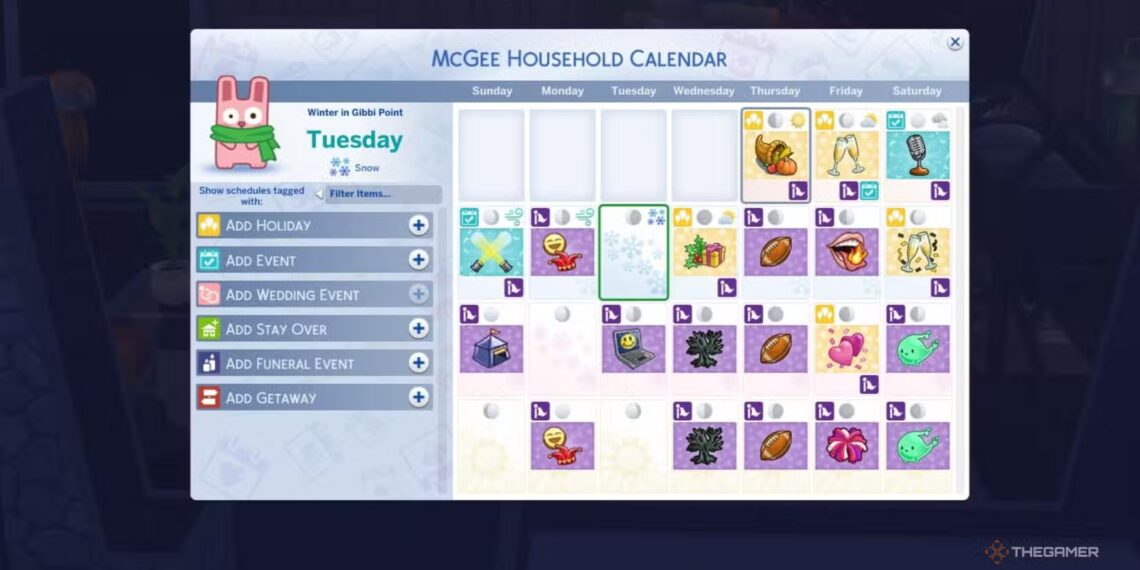Select Language:
The Sims 4: Adventure Awaits uses the existing calendar tools to introduce a new way to manage how Sims behave during vacations. The “Getaway” feature displays a schedule of activities, which Sims follow, allowing you to control when they eat, sleep, and participate in activities.
You can also send any or all household members on a trip using custom getaways. The best part is that all work and school obligations are paused during the vacation. This makes planning a perfect holiday easy, and our guide helps you organize the ultimate getaway.
How to Schedule a Getaway
To plan a trip, click the phone icon at the bottom left of the screen, then select the green “Travel” button with a car symbol. From there, you have several options:
- Plan a Fitness Retreat: Sends Sims to a ready-made fitness camp called Revive and Thrive.
- Plan a Getaway: Choose from ready-made templates or create your own custom trip.
- Plan a Romantic Competition: Compete in “Love Highland,” building romantic connections with other singles, or be sent home.
- Plan an Outdoor Kids Camp: Send child Sims to camp alone or with a parent acting as counselor.
The cost for each trip depends on the number of Sims and the lot value. Remember, all Sims are charged equally regardless of roles like counselor or staff.
To book a getaway for a future day, open the calendar by clicking the icon next to the phone icon. Select the desired day and click “Add Getaway” on the menu. Only the custom getaway option appears here, but you can select pre-made ones by setting locations and schedules during setup. Once configured, confirm by clicking the checkmark to start the trip.
The Plan A Getaway Interface
When opening a predefined trip, you’ll often be taken directly to the schedule section, but it’s useful to review each tab’s details.
Location: Select a site from your world using the list on the left. Use dropdown menus above the lot image to customize the duration (1 to 6 nights), recurrence (weekly or not), and start/end times. Note that start times are only adjustable via the calendar, not the phone.
Roles: Default schedules assign roles like bartender, chef, or camper to Sims. You can modify roles by clicking on a Sim’s picture, then setting criteria such as age, skills, traits, or relationships. You can also add activities like cooking, cleaning, socializing, or crafting. You may create custom roles by clicking “Create Role,” giving it a name, criteria, activities, and uploading it to your library for reuse.
Rules: Many rules are for elimination competitions but can also introduce positive or negative effects (buffs/debuffs) to add variety. Up to five of the 14 total rules can be selected, divided into:
- Neutral or Positive Buffs: e.g., Activity Shuffle, Love Is In The Air, Grindset Mindset.
- Chaotic or Negative Buffs: e.g., Hardcore Mode, House of Grudges.
- Elimination Rules: Only one at a time, such as Lowest Skill Level or Lowest Progress. These determine how Sims are eliminated, either by overall skill, recent progress, or specific criteria like player choice or relationship status.
Choosing Locations
The location tab displays a list of lots. Use the dropdown menu to filter by lot type or switch worlds by clicking the world name at the top. Select a lot by clicking it for a detailed view with options to set duration and times. Remember, start times are only adjustable via the calendar.
Setting Roles
Click on a Sim’s picture within a role to customize their criteria and activities. You can specify requirements like age, skills, or traits and decide if the activity is mandatory. Example: “Staff” may only require being a teen or older and performing cleaning tasks, but you can add roles like “Chef” with specific skill and fame levels, or “Outdoor Enthusiast” engaging in water sports and outdoor adventures.
To add a new role, click the plus icon next to “Create Role,” define the role’s parameters, and upload it to your library for future use.
Defining Schedules
A schedule lists activities with time slots—up to seven per day—each with a start time, main activity, and participating roles. The schedule helps keep Sims on track, prioritizing main activities and roles. You can create custom schedules or choose from pre-made ones that correspond to specific getaway types. Pre-made options include the “Fitness Retreat” or “Romantic Competition,” each with dedicated locations and preset schedules.
The schedule tabs allow you to see the location details, set activities, and assign roles in each time period. Activities are added with the plus button, and roles are assigned by clicking “Add Role.”
Setting Rules
You can apply up to five rules from a total of 14, divided into buffs and elimination criteria. Buffs like “Renaissance Studio” or “Love Is In The Air” influence how Sims feel during the trip, while chaos rules like “Hardcore Mode” add difficulty. Elimination rules define how Sims are removed from the trip based on skills, relationships, or performance.
Some rules measure specific skills like creativity, cooking, or fitness, with progress accumulating across related skills. Only one elimination rule can be active at a time, with options for favoritism-based, popularity-based, or romantic elimination.
Starting the Getaway
Once all settings are in place, press the checkmark icon on the rule tab to begin the trip. During the getaway, a schedule will appear at the top left—click it to hide if desired. When the trip ends, a prompt asks whether to continue or return home. You can cancel anytime by clicking the schedule icon at the top.