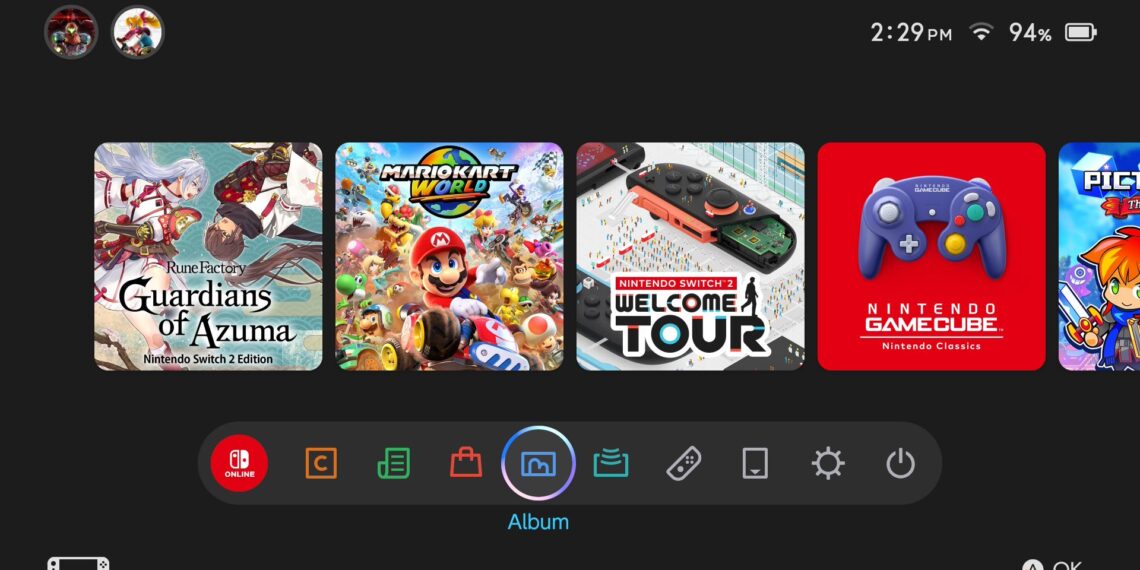Select Language:
Have you captured a stunning sunrise or an intense boss battle in Breath of the Wild? With the Nintendo Switch 2, you can easily move your screenshots and videos to your phone, tablet, or any smart device, letting you carry your gaming moments with you.
This feature makes it simple to share your gaming highlights, whether with friends in person or online, without needing to keep your console nearby. Just follow these straightforward steps to save all your cherished memories from any game to your mobile device.
Before you start, make sure you have a Nintendo Account and the Nintendo Switch Online app installed on the device where you want to transfer your images and videos. You can download it for free on any iOS or Android device.
How to Transfer Images and Videos
Once your Nintendo Switch 2 and smart device are ready, follow these simple steps to transfer images and videos:
- Tap the Album icon on the Nintendo Switch 2 home screen.
- Select the image or video you want to transfer, or hit the Quick Actions icon on the top left.
- If you choose a single item, press A to access the Upload to Smart Device prompt.
- Pick the Nintendo Account you want to upload to, then hit Upload to start the transfer.
- With Quick Actions, choose the Nintendo Account you want to send the media to.
- You can select up to 20 items to upload at once. After making your selection, click the Upload button.
- The transfer should only take a few seconds, no matter which method you choose.
Keep in mind that uploaded images and videos are stored in your Nintendo Account for only 30 days. You can download them to your device to keep them as long as you want.
Set Up Automatic Uploads
If you prefer not to go through the transferring steps manually, you can set your Nintendo Switch 2 to automatically upload every screenshot and video to your Nintendo Account.
- Select the Album icon in the Nintendo Switch 2 menu.
- Tap on Upload Settings at the bottom of the left-side menu.
- Choose the Nintendo Account where you’d like to upload all your screenshots and videos.
- Enable the Automatic Uploads feature by toggling it on.
Remember, you can store a maximum of 100 items in your Nintendo Account at any one time.
How to Transfer Images and Videos Using USB
You can also transfer your screenshots and videos directly to your computer with these easy steps:
- Hit the gear icon on the Nintendo Switch 2 menu to enter System Settings.
- Click Data Management from the left-side menu.
- Scroll down and choose Manage Screenshots and Videos.
- Select Copy to PC over USB.
- Connect your Nintendo Switch 2 to your computer using a data-transfer USB cable.
- Select the screenshots and videos you wish to transfer.
- The transfer process should only take a few moments to complete.