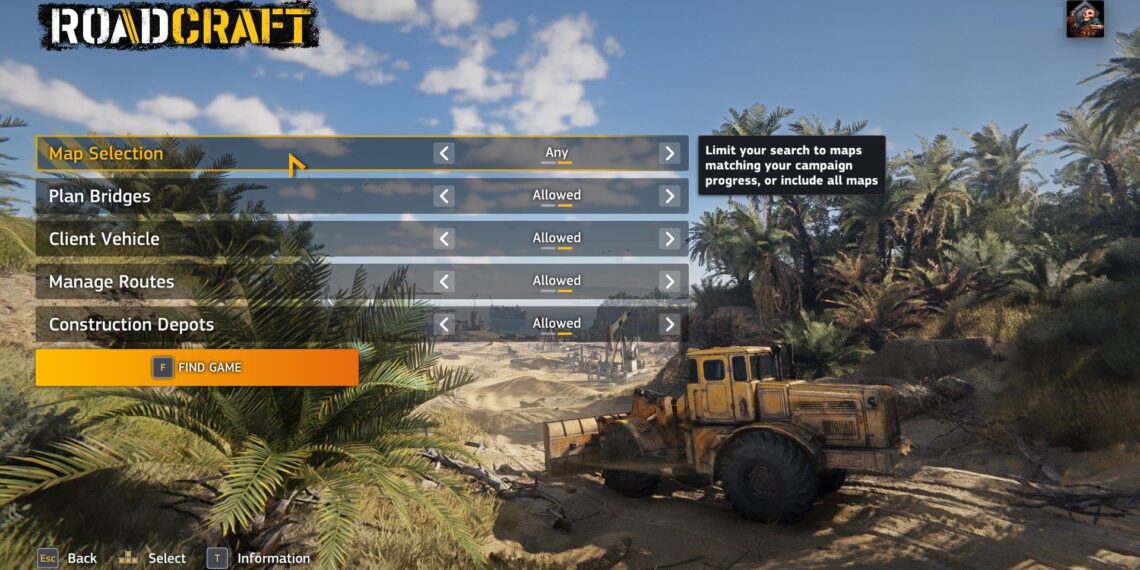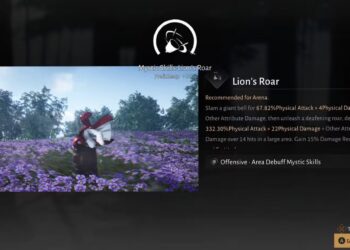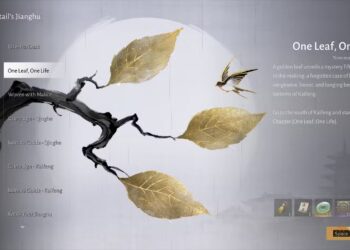Select Language:
RoadCraft can certainly be enjoyed solo, but after a while, it becomes evident that this game is designed for teamwork. Collaborating on tasks like constructing bridges and paving roads significantly speeds up the process. Even just one additional player brings along another vehicle to help build and improve.
RoadCraft not only makes multiplayer easy but also supports crossplay, allowing you to gather a group across different platforms. Here’s how to set up a multiplayer session so you and your friends can dive right in.
Hosting a Multiplayer Session in RoadCraft
Before you host a multiplayer game, you need to load the map you plan to play on. Once you’ve selected your map, access the pause menu and choose Multiplayer. This will allow you to adjust the settings for your session.
Recommended Settings
You’ll find two menus for setting up your session. The Session menu covers the basics such as the number of players allowed and whether the session is public or restricted to your friends or invitees (details on that below).
The Permissions menu determines what participants can do while in your game. Here’s a quick overview:
| Permission | If Enabled |
|---|---|
| Set Public Player Markers | Guests can place markers on the map visible to everyone. |
| Manage Routes | Guests can create, modify, and delete supply routes on the Infrastructure Menu. |
| Plan Bridges | Guests can place and remove bridges on the map. |
| Use Construction Depots | Guests can buy and sell materials at Construction depots. |
| Vehicle Restrictions | Guests can use any of their unlocked vehicles; otherwise, they can only use those available in the host’s campaign. |
As the host, you can perform all these actions regardless of whether you allow them for guests.
If you’re hosting a public game, consider disabling route management, bridge planning, and construction depot access to prevent unwanted resource depletion. If you’re playing with friends, you can choose based on your comfort level.
Allowing players to use their own vehicles is generally a good call; if someone has a higher-tier truck they want to use, let them!
Joining a Multiplayer Game in RoadCraft
If you prefer to join an existing game, you can do that right from the title screen. Select Multiplayer and decide if you want to search for a public game or join a friend’s private session.
Finding Public Games
When looking for a public game, set your desired parameters to filter the sessions available. For example, if you wish to use your own vehicles, adjust the filter accordingly.
Private Games and Invite Codes
If you’re trying to join a friend’s game and they’re on the same platform, their session should appear on your list of private games. If it doesn’t show up, exit and recheck after a minute. If they’re on a different platform, you’ll need their invite code.
Once a multiplayer session is created, the host receives an invite code displayed above the player list in the Multiplayer Menu. Entering this code while looking for a friends-only game will take you directly to their session, no matter what platform they’re on.