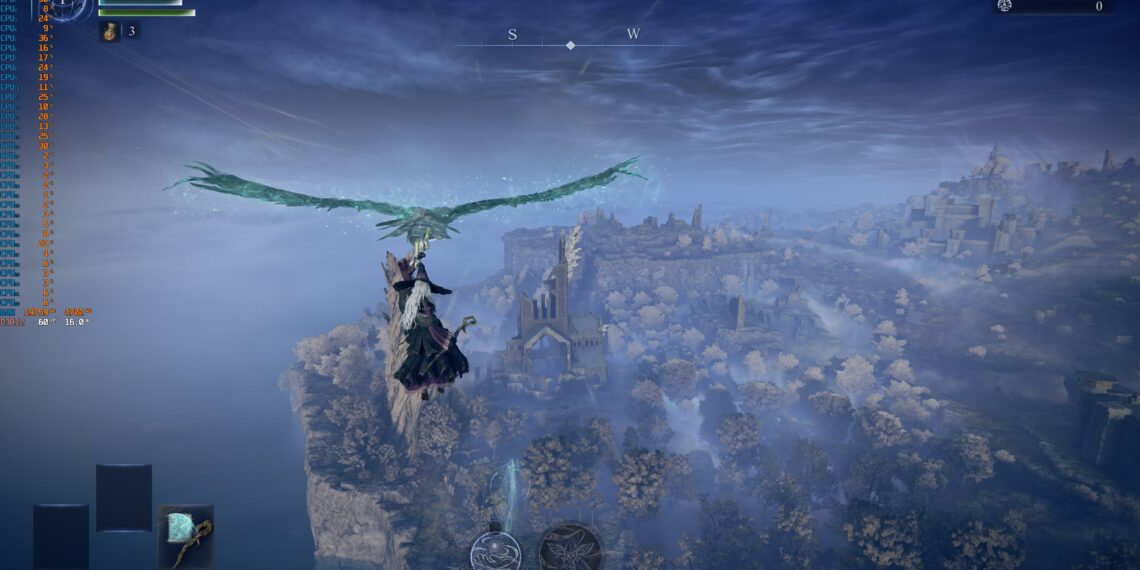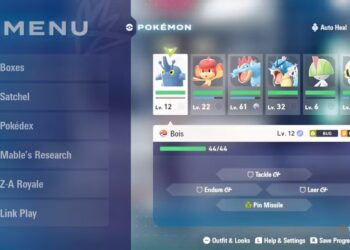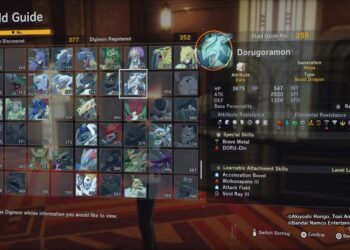Select Language:
Elden Ring Nightreign has been a delightful surprise for fans of the Souls series. This game blends the challenging gameplay of FromSoftware titles with the replay value of a roguelike, all while retaining the fundamental combat mechanics and boss designs from its predecessor.
However, the performance issues seen in the PC version of Elden Ring continue in Nightreign. If you have a modern setup, you should achieve good performance easily. But players on older systems may need to adjust settings to maintain a steady frame rate. Luckily, we’ve gathered the best graphical settings for playing Elden Ring on PC.
Nightreign PC Port Performance
The PC performance of Elden Ring Nightreign is generally better than the original game, but it still suffers from many technical issues. On a system with an RTX 4090 and Ryzen 9 7950X, frame rates were steady at 60 FPS, though players often encountered brief microstutters of 20-50 milliseconds while exploring. These microstutters occur frequently in the open world, regardless of system specifications. Systems with less powerful components may experience longer or more frequent pauses.
Frame Rate Issues on Modern GPUs
FromSoftware has acknowledged frame rate drops in the Patch 1.0.1 notes, suggesting players lower visual settings to “Medium” or “High” until a patch is available.
In our tests, lowering settings improved 1% low frame rates but did not affect microstutters. If you notice frequent frame drops during battles, reducing settings is advisable.
As with all FromSoftware games, Elden Ring Nightreign has a frame rate limit of 60 FPS. This cap cannot be bypassed without third-party mods, none of which are currently available. Vsync is always enabled, but you can disable it through your GPU’s control panel—doing so will not lift the 60 FPS limit and may cause noticeable screen tearing.
Nightreign does not feature any upscaling or frame generation options, so if you’re having trouble maintaining 60 FPS, consider lowering your graphical settings or resolution for a smoother experience. It’s also important to note that Nightreign is more reliant on CPU power. Like other FromSoftware titles, it does not make full use of a system’s GPU, even at 4K resolution. Players on older systems or handheld devices, such as the Steam Deck, should lower the internal resolution to improve performance.
Graphical Presets Comparison
The image gallery above displays Nightreign’s four graphical presets: low, medium, high, and maximum.
- Low: Disables most shadows and reflections, leading to blurry textures that look poor at any resolution.
- Medium: Enables shadows and reflections with pixelated shadows, while textures receive a quality boost.
- High: Significant upgrades for shadow and shader detail, though texture quality remains unchanged.
- Maximum: Sharper shadows, but little difference in other settings compared to high.
Low is the least favorable preset and should be avoided for most PCs. It eliminates many shadows, reduces lighting quality to a low resolution, and causes serious pop-in issues with assets. This setting is only suitable for handheld devices.
Medium improves graphics significantly over low, though it does incur a slight performance cost. It features ambient occlusion and better shadow quality, with most textures appearing clearer. Volumetric lighting remains blurry at this preset, so if your system can manage it, consider increasing this to high. A setup with an RTX 2060 or RX 5700 XT should achieve 50-60 FPS at 1080p, while better systems can handle medium settings effortlessly.
Distant terrain and shadows often pop in on the low and medium presets.
We recommend using the high setting for the best visual experience overall. This option sacrifices some performance but enhances shadow resolution and ambient occlusion, making it worthwhile for most setups. Any RTX 30-series card or its AMD equivalent should maintain 60 FPS at the intended resolution, albeit occasionally dipping during intense battles.
Maximum only improves contact shadow resolution, with all other settings looking nearly identical to high, even at 4K. The performance drop from high to maximum isn’t justifiable for most users. If you’re struggling to maintain a steady frame rate, lower maximum settings to high before adjusting anything else.
Best PC Settings
Graphics Settings
|
Textures |
Medium or High |
|---|---|
|
Antialiasing (AA) |
High |
|
SSAO |
High |
|
Depth of Field |
Off |
|
Motion Blur |
Off |
|
Shadows |
Medium or High |
|
Lighting |
High or Maximum |
|
Effects |
Medium |
|
Volumetric Lighting |
High |
|
Reflection |
High |
|
Water Surface |
Low |
|
Shaders |
High |
|
Global Illumination |
High |
|
Grass |
High or Maximum |
If your system struggles with these settings, consider setting all graphical options to medium.
We’ll use the high preset as a baseline for this graphics configuration because it balances visual quality and performance well. Maximum settings are mainly beneficial for Lighting and Grass, as they really affect how far you can see detailed objects.
Other than resolution, the two biggest FPS drops will come from textures and shadows. We recommend keeping both at least on medium, and ideally high, if your equipment can handle it. The downgrade from medium to low isn’t worth the minimal performance improvement. Lowering effects quality to medium can provide a small boost without sacrificing visual quality. You might also set water surface to low since it doesn’t significantly affect visuals.
If you’re prone to motion sickness or dislike blurriness, we suggest turning off depth of field and motion blur for clearer visuals. These settings can hinder performance at high quality and make combat harder to follow.