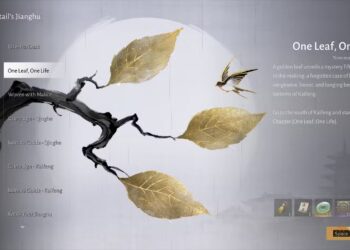Select Language:
Thanks to the Steam Deck, playing games while on the move has never been easier. It lets you step away from your desk and enjoy your favorite titles wherever you go. Naturally, you’ll want to capture those great gaming moments with screenshots or video recordings.
If you’re unsure how to do this, don’t worry—it’s simpler than it might seem! Here’s a step-by-step guide on how to take screenshots and recordings on the Steam Deck.
How to Take Screenshots
To capture a screenshot on your Steam Deck, just press the ‘Steam’ button and the ‘R1’ button at the same time.
You’ll know it worked if a small notification pops up in the bottom right corner, along with a short camera shutter sound.
How to Remove the Screenshot Pop-Up
One small annoyance with the Steam Deck is that if you take multiple screenshots quickly, the screenshot notification will appear in the corner of each one. Luckily, you can turn this off:
- Open your Steam Settings.
- Select ‘In Game’.
- Toggle ‘Hide Steam UI elements in screenshots’ to disable the pop-up.
How to Record Video
Recording video clips is straightforward on the Steam Deck, thanks to its built-in functionality.
- Go into your Steam Settings.
- Select ‘Game Recording’.
You’ll be presented with several recording options:
|
Recording Off |
Your Steam Deck will not record anything. |
|---|---|
|
Record in Background |
This setting allows your Steam Deck to automatically record gameplay whenever you start a game, so you won’t miss anything. Steam will keep the last 120 minutes of gameplay in a temporary file, which you can save as permanent clips later. |
|
Record Manually |
You can start recording at any time by holding ‘Steam’ and ‘A’ together, and press again to stop the recording. You’ll get a notification sound, and a pop-up will appear to confirm that recording is in progress. |
How to Create Permanent Clips
If you are using the ‘Record in Background’ option and want to save a specific moment, just press the Steam button, navigate to ‘Media’, and select your most recent video. From there, use the scissors icon to trim and save clips.
From the Steam menu, access ‘Media’ to view all your screenshots and videos. By hitting the ‘Options’ button and then ‘Share’, you’ll get a range of sharing options:
|
Send to Other Device |
This feature lets you transfer clips and images to a PC that also has the Steam client. |
|---|---|
|
Send to Phone |
You can send media files directly to your phone if you use the Steam Mobile App. |
|
Create a QR Link |
This option generates a QR code that allows you to view and share the image elsewhere. |
|
Share to a Chat |
This lets you send your media through a direct message to friends. |