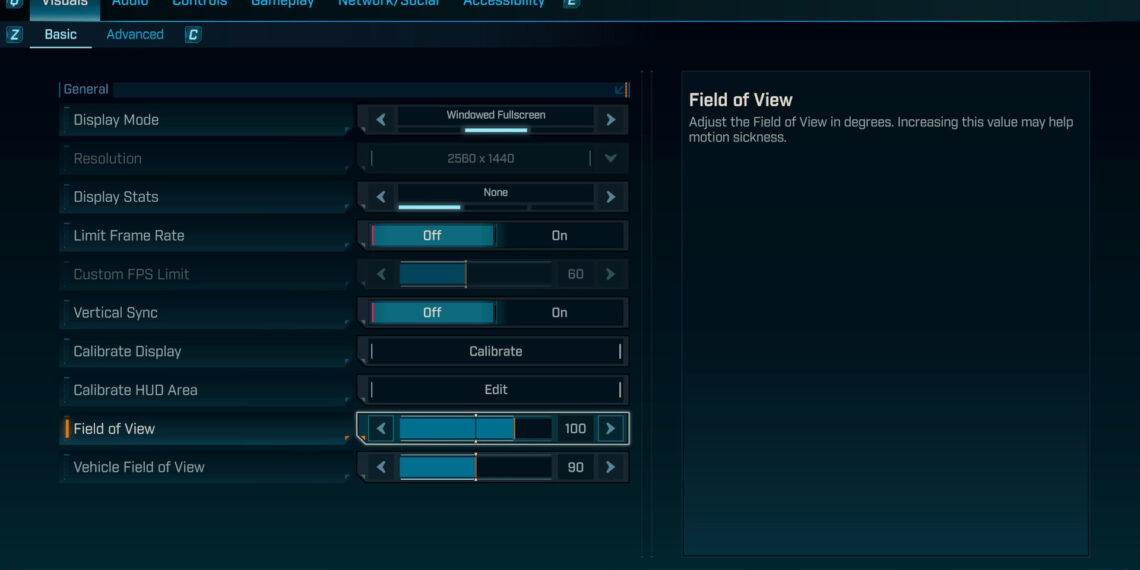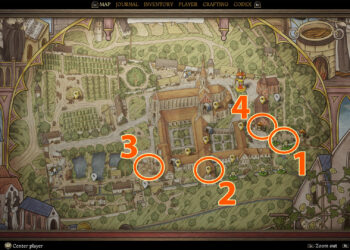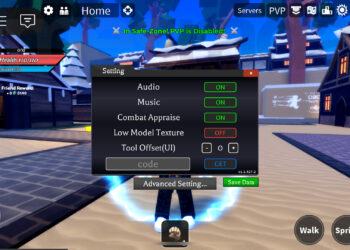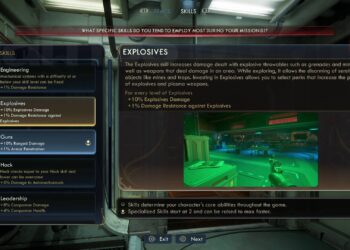Select Language:
Your Borderlands 4 FOV can now be adjusted on any platform, including PC, PlayStation 5, and Xbox Series X. All versions now feature a slider that lets you change the view angle. When the game first came out, console players were limited to a 75-degree FOV, while PC players could set it up to 110. However, on September 25, 2025, Gearbox released an update that added FOV sliders for console players and included various performance improvements. Below, you’ll find simple instructions on how to change your FOV in Borderlands 4, whether you’re playing on PC or a console.
To adjust your FOV, press Esc on PC or the menu button on your console controller to open the pause menu. From there, select ‘Options,’ then go to the ‘Visuals’ tab. You’ll find a slider labeled ‘Field of View.’ On PC, the default is 90 degrees, but on consoles, it starts at 75. You can increase the FOV up to 110 degrees or lower it to about 70—many players find 100 degrees works well. There’s also a separate FOV slider for vehicle gameplay, which you can match to your first-person view preferences.
Keep in mind that increasing the FOV means more on-screen content, which can put extra stress on your GPU or console. The update notes mention that pushing the FOV beyond the default might cause some dips in performance. During solo play, I didn’t notice major frame rate issues, but in four-player co-op, performance could be affected more significantly.
If you’re just starting out, checking out some Borderlands 4 tips can help you get equipped faster, and learning about the main characters can help you plan your best build early in the game.