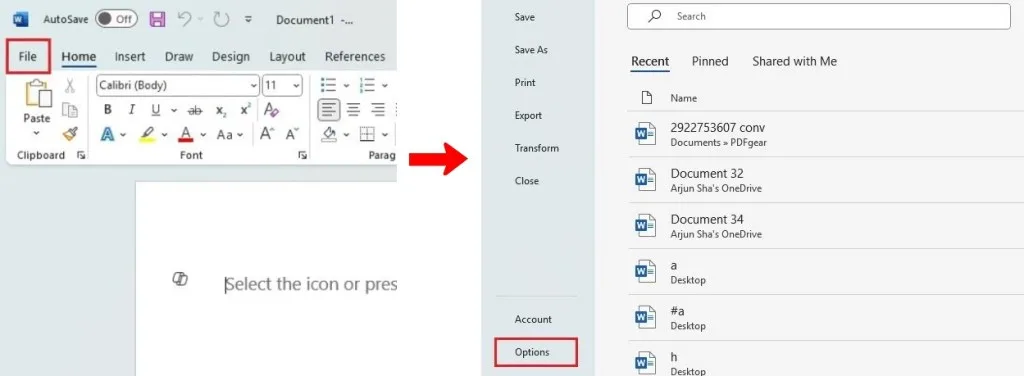Select Language:
Microsoft has decided to double down on its Copilot AI by embedding the feature into Word, Excel, PowerPoint, and other Office applications. Unfortunately for many users, Copilot is activated by default, and the response hasn’t been great. Users are frustrated by the persistent Copilot icon that remains visible in various Office apps, disrupting their workflow instead of providing a streamlined experience. If you’d like to remove Copilot from Word, Excel, and PowerPoint, follow the simple steps in our guide below. You can disable Copilot in Word in just four clicks.
How to Disable Copilot in Microsoft Word
Fortunately, Microsoft allows users to adjust their settings to hide the Copilot icon in Word. There’s no need to downgrade your Microsoft Office or switch subscription plans to make this change. Just follow these steps:
- Open Word and click on “File” in the top-left corner.
- Then, select “Options” from the bottom-left menu.
- Next, navigate to the “Copilot” section in the left sidebar.
- Uncheck the box labeled “Enable Copilot” in the right pane.
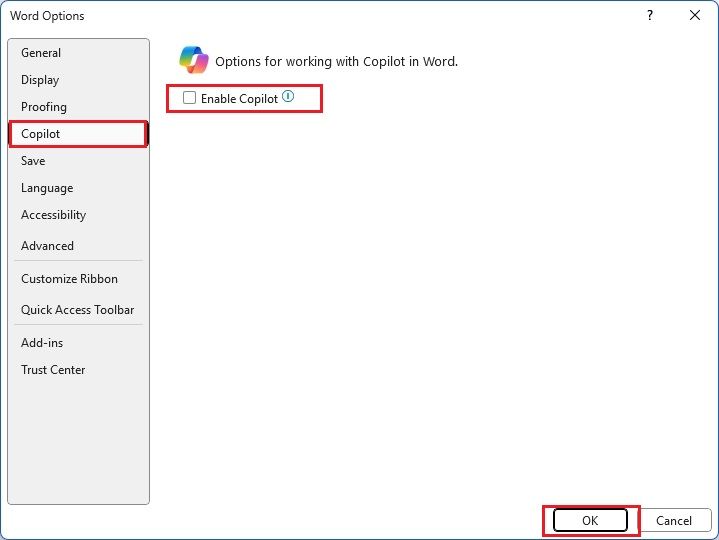
- Finally, click “OK” to disable Copilot in Word, and you’re all set.
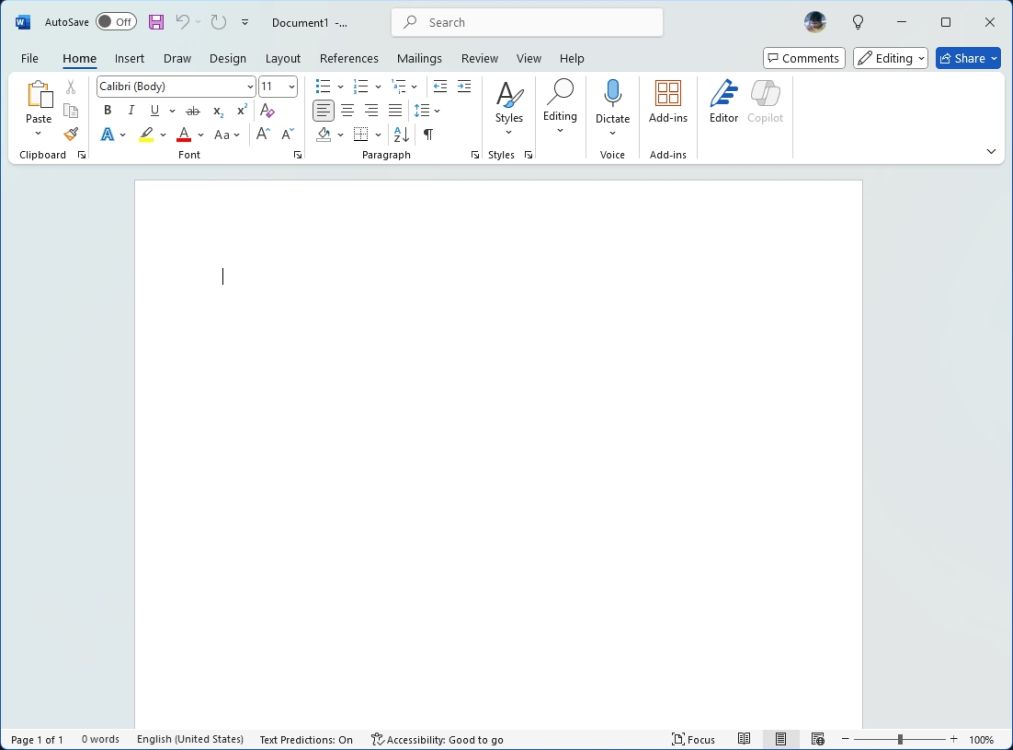
If you don’t see the Copilot option, consider updating Microsoft Office. Go to Account, then select Update Options -> Update Now.
How to Disable Copilot in Excel and PowerPoint
While Microsoft provides a method to turn off Copilot in Word, there’s currently no direct option for Excel and PowerPoint. To fully disable Copilot AI in these applications, you’ll need to disable “All connected experiences.”
Keep in mind that the Copilot icon may still appear in Excel and PowerPoint, but it will be non-functional. Here’s how to proceed:
- Open Excel or PowerPoint and click on “File” in the top left.
- Next, select “Account” from the lower-left menu.
- Click on “Manage Settings” under Account Privacy.
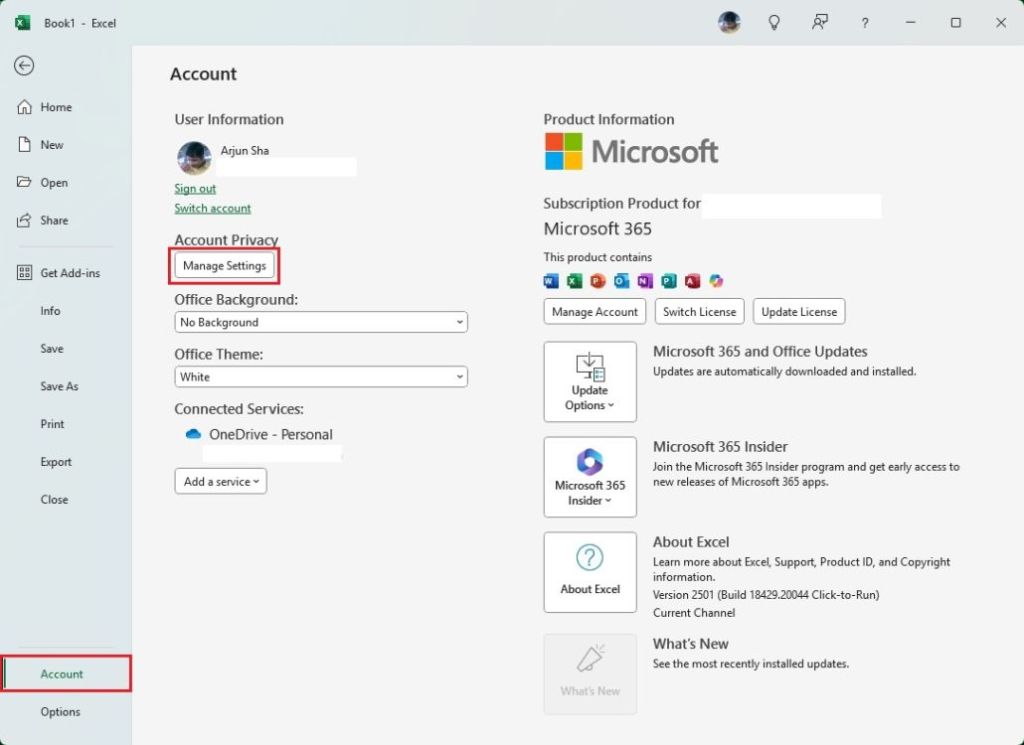
- Scroll down to find and disable “All connected experiences.”
- Click “OK,” then exit and reopen the Office application.
- You’ll notice that while the Copilot icon is still there, it won’t function.
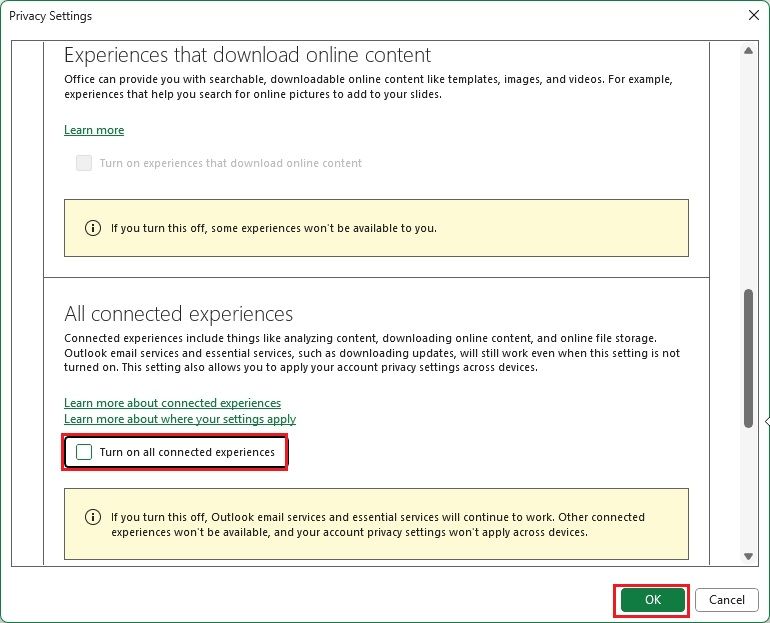
This is how you can effectively remove Copilot from Word and other Office apps. Despite Microsoft’s push for Copilot AI, many users find the interface changes cumbersome. Interestingly, Microsoft has recently rebranded Microsoft 365 (the Office suite) to “Microsoft 365 Copilot” to enhance the visibility of these AI features. What do you think about these changes in the Office suite? Share your thoughts in the comments below.