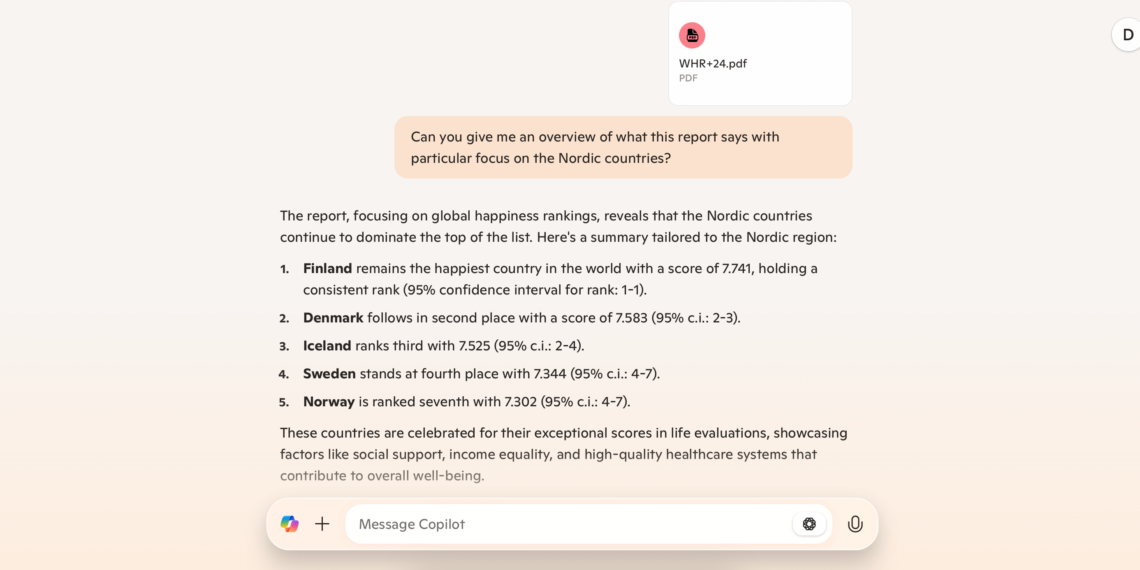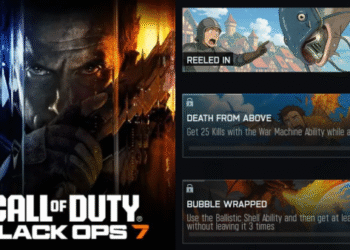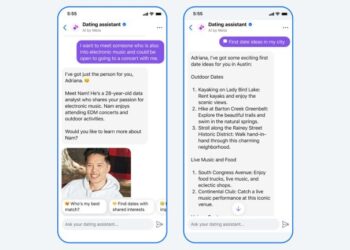Select Language:
At first, Microsoft Copilot might seem similar to ChatGPT, but it doesn’t boast quite as many features. However, after using it for a while, I found that it has several lesser-known capabilities that are definitely worth exploring.
### 8. File Uploads
To enhance the effectiveness of your AI prompts, it’s essential to provide ample context. Rather than adding more text, consider uploading relevant files and folders.
With Copilot, you can easily upload PDF documents and JPEG images. The software can analyze these files and provide comprehensive overviews. After reviewing the initial information, you can dive deeper into your research. Whether you want to focus on specific aspects of your PDF or seek insights based on your requests, Copilot can assist. Just keep in mind that it has file size limits, so you may need to reduce your documents, such as deleting unnecessary pages from a PDF.
### 7. Streamlined Prompts
Repetitively typing the same prompts can be quite tedious. Fortunately, Copilot offers a way to mitigate this issue. While there isn’t an exact tool for saving prompts, you can streamline your interactions by providing brief prompts after giving enough context. For instance, if you want to create a list, you just need to input “list” followed by the items you want to include.
Additionally, you can save time by creating a desktop shortcut for Copilot on your Windows computer, allowing quick access.
### 6. Creating Tables
One of the most effective uses of Copilot in Windows is its integration with other Microsoft applications. For example, you can utilize Copilot to generate Pivot Tables in Excel. This functionality saves you a considerable amount of manual effort, giving you a better overview of the information you need. You can summarize data from your spreadsheets directly within Copilot, although it’s wise to double-check for accuracy.
### 5. Summarizing Lengthy Texts
Besides summarizing data, Microsoft Copilot excels at providing concise summaries of lengthy texts. You can either upload a PDF or extract information from various online sources. Once you instruct Copilot to summarize the text, it presents the findings in an easily digestible format, making it useful for parsing long articles, books, or meeting notes.
If you’re summarizing articles, copy and paste the text directly into Copilot, as the app struggles with certain links. Keep in mind that it has a character limit of 10,240 per message, so you may need to break your input into smaller sections.
### 4. Accessing Previous Conversations
Unlike ChatGPT, where all previous conversations are easily accessible in a sidebar, Microsoft Copilot requires you to click a clock and circular arrow icon to revisit past chats. Once you access this feature, you can browse through your history, select any conversation to continue, and remove any that are no longer necessary.
### 3. Follow-Up Emails After Meetings
After meetings or group projects, it’s essential to send follow-up emails outlining action items. With Copilot in Outlook, you can easily draft these messages by specifying key details like deadlines and necessary information. You can also tailor the tone of the email to suit your audience. Once Copilot drafts the email, you’ll only need to make minor tweaks before sending it off.
### 2. Generating PowerPoint Slides
Copilot can significantly streamline your PowerPoint presentations by generating slides for you. By providing specific prompts, you can ensure that all critical details are included. If needed, break down the information for each slide or supply relevant statistics. Once Copilot generates your slides, you can easily edit them to better match your preferences. Having that initial draft can fuel your creativity and help you utilize PowerPoint’s advanced features more effectively.
### 1. Brainstorming Ideas
While ChatGPT may yield better results for brainstorming, if you prefer to stay with Copilot, it still proves effective in this area. This tool is great for preparing for exams, honing creative ideas, and practicing for job interviews.
Copilot can generate bullet-pointed outlines, offering a comprehensive overview. You’re encouraged to ask follow-up questions to delve deeper into the topics. Even though mind mapping isn’t Copilot’s strong suite, it still serves well for general brainstorming.
Overall, Microsoft Copilot has a wealth of underrated features that can assist with diverse projects and requests. It’s particularly powerful when combined with existing functionalities in your favorite Microsoft applications, whether you’re creating presentations or brainstorming new ideas.