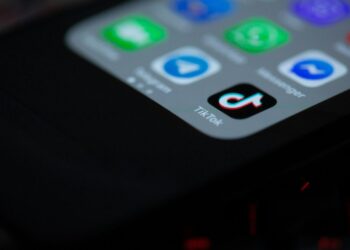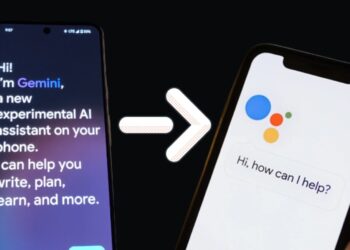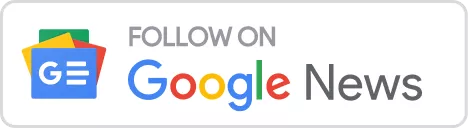Cuba membahagi skrin pada ChromeBook tetapi tidak dapat? jangan risau! Kami membantu anda! Cuba kaedah ini untuk menyelesaikannya.
Skrin Pisah pada Chromebook
Gunakan kaedah mudah ini untuk membelah skrin pada Chromebook anda;
1. Buka aplikasi utama anda dan pilih butang pengurangan saiz tetingkap di sudut atas skrin.

2. Gerakkan tetingkap dari kedua-dua tepi tetingkap — garis menegak akan muncul di tengah-tengah skrin, pada masa itu anda harus melepaskan tetingkap itu supaya ia boleh dimuatkan ke dalam separuh skrin itu secara automatik.

3. Buka aplikasi kedua dan klik butang saiz tetingkap di penjuru kanan sebelah atas.
4. Gerakkan tetingkap ke bahagian bertentangan skrin dan lepaskannya apabila bahagian skrin itu dikelabukan.

Anda boleh kembali ke reka letak tetingkap standard pada bila-bila masa dengan memilih ikon kembangkan tetingkap di sudut bar alat mana-mana tetingkap aplikasi.
Menggunakan Butang Maksimumkan untuk Membahagi Skrin pada Chromebook
Anda juga boleh mengendalikan skrin berpecah dengan mengklik dan menahan butang Maksimumkan sehingga anda melihat ikon anak panah. Skrin kemudiannya boleh disentap ke sebelah kiri atau kanan skrin anda.
Tab akan dihantar ke bahagian yang ditentukan dan akan serta-merta sesuai dengan sisi paparan anda. Lakukan perkara yang sama untuk tetingkap kedua.
Pintasan Skrin Pisah
Untuk mengetuk skrin anda ke sebelah kiri atau kanan Chromebook, gunakan pintasan papan kekunci.

Cuba tekan Alt [ke kiri] atau Alt [ke kanan] untuk snap. Kemudian, dengan tab anda yang lain, seretnya ke bahagian terbuka.