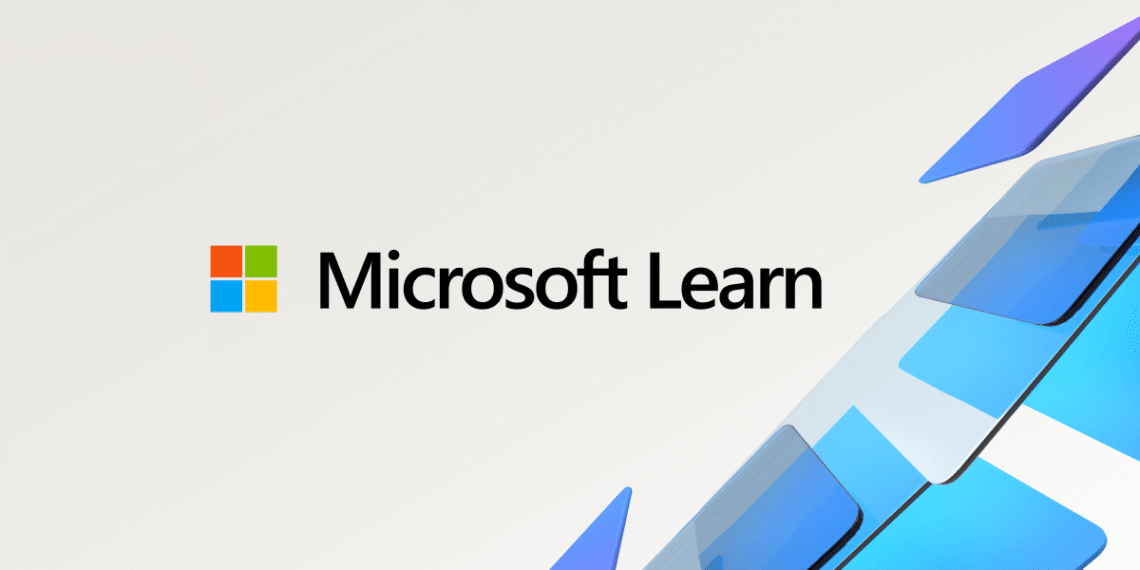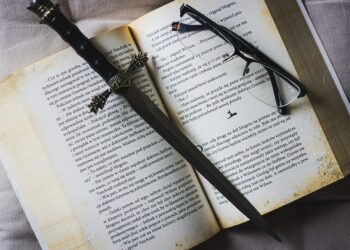Select Language:
Having trouble creating virtual machines in any region with your Azure for Students subscription after renewing it? If you’re seeing errors across all regions and SKUs, here’s what might be happening and how you can fix it.
The error message you’re getting indicates that your resources are being blocked due to Azure’s policies. These policies are in place to ensure your subscription only uses the best available regions for optimal performance. Unfortunately, this means your current subscription is restricted to specific regions, and trying to create resources outside those regions gets denied.
The main issue is that the resources you’re trying to create, like your virtual machine, network security group, virtual network, or IP address, are being disallowed because they are outside the approved regions for your account. The message suggests that if you need resources in additional or different regions, you should contact support.
What you can do:
1. Contact Azure Support: You’ve already done this, which is great. Keep in mind that it can take some time for their team to respond—usually a few days. When reaching out, clearly explain that your subscription was renewed and now you are unable to create virtual machines or other resources in any region.
2. Check Your Subscription’s Region Policy: Log into your Azure portal and review the regions assigned to your subscription. Confirm if there are restrictions. Sometimes, policies are set at the subscription level, especially with Azure for Students accounts, limiting available regions.
3. Consider the Region Limitations: If your account is restricted to certain regions, you might need to select those specific regions when creating resources. Look for the list of available regions in your Azure subscription and pick one from that list.
4. Verify Your Subscription Status: Ensure that your Azure for Students subscription is active and properly renewed. Sometimes, renewal issues can cause restrictions. You can check this in your Azure portal under billing or subscription details.
5. Alternatives if Restrictions Persist: If contacting support doesn’t resolve the issue, you might consider creating a new subscription or using a different account that has access to more regions, especially if your project depends on deploying in specific locations.
Remember, support is your best bet for resolving policy-based restrictions. Keep following up if you haven’t heard back after a few days, and provide all relevant details to help them assist you faster.
Hopefully, this helps you get back on track with creating your virtual machines and deploying your resources smoothly!