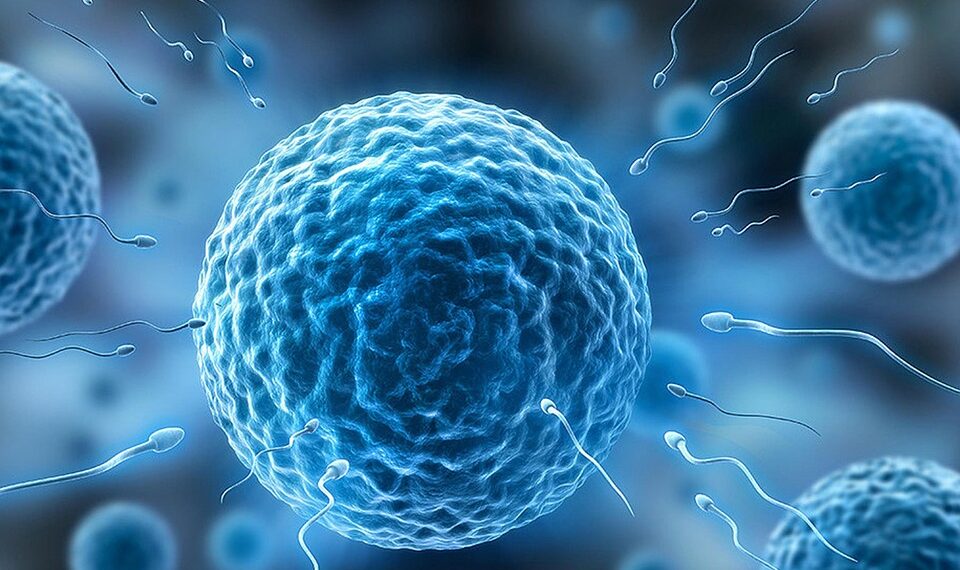Select Language:
Having trouble getting your visual intelligence to open on your new iPhone 17? You’re not alone. Many users are facing similar issues, even when they’ve correctly set up the settings. Here’s a simple step-by-step guide to troubleshoot and hopefully fix this problem.
First, double-check your settings. Make sure that Apple Intelligence is turned on, and verify that the option to launch visual intelligence through the camera control button is enabled. Sometimes, these settings can be accidentally turned off or reset after updates.
Next, test the camera control button. Usually, long-pressing this button should open visual intelligence. If it’s not working, try a quick restart of your phone. Restarting can fix minor glitches that cause these features to behave unpredictably.
Notice if your phone asks you to press the camera control button twice when you intend to open the camera app with a single press. This could be a setting or a bug. To fix this, go into your settings and review the shortcut options assigned to the camera control button. Make sure the setting to open the camera’s main app with one tap is correctly configured.
Another thing to try is opening visual intelligence through the action button manually. Sometimes it works, sometimes it doesn’t. This inconsistency may be caused by software bugs or a lag in processing. Keep your iPhone’s software up to date, as Apple releases patches that improve performance and fix bugs.
If the problem persists, you can also try resetting your settings. Go to Settings > General > Reset > Reset All Settings. This won’t delete your photos or apps but will reset all personalized settings, including your camera and accessibility options.
If none of these steps work, it might be worth reaching out to Apple Support again or visiting an Apple Store. Sometimes, hardware issues or more complex software bugs need professional attention.
Hopefully, these steps will help you get your visual intelligence working smoothly on your iPhone 17. Remember, technology can be tricky, but with a little patience, most bugs can be solved!