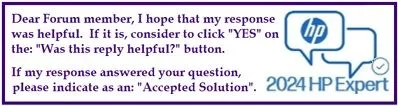Select Language:
Are you wondering if your laptop with an Intel Core i5-1035G1 processor can run Windows 11? You’re in the right place! Many users have questions about compatibility when it comes to upgrading their operating systems. Thankfully, finding out if your device can handle Windows 11 is straightforward.
Here’s a simple guide to help you confirm whether your laptop is ready for the latest version of Windows:
-
Check Your Processor: First, you’ll want to ensure that your processor meets Microsoft’s requirements for Windows 11. The Intel Core i5-1035G1 is indeed on the list of supported processors, which means your laptop is eligible for the upgrade.
-
Visit the Microsoft Compatibility Page: To verify the compatibility of your processor, you can visit the official Microsoft page that lists all supported Intel processors. Go to this link: Windows 11 Supported Intel Processors.
-
Review System Requirements: While checking your processor is essential, it’s also a good idea to look at other system requirements for Windows 11, such as RAM, storage space, and TPM (Trusted Platform Module) version. Make sure your laptop meets all these criteria before proceeding.
-
Prepare for the Upgrade: If your laptop is compatible, you can start preparing for the upgrade. Make sure to back up your important files and ensure that your system has enough space for the new installation.
- Download and Install Windows 11: Once you’ve confirmed that your device is ready, you can download Windows 11 from the Microsoft website or through Windows Update. Follow the prompts provided during installation.
By following these steps, you can easily determine if your laptop with the Intel Core i5-1035G1 is compatible with Windows 11 and get ready for the upgrade. Enjoy exploring the new features and improvements that come with the latest operating system!