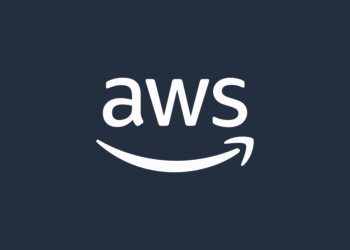Select Language:
If you own an HP Pavilion g6-2336el laptop with an Intel Core i3-3120M processor and BIOS version F.25 from 2013, you might be considering upgrading your CPU to a more powerful one like the Intel Core i7-3632QM. While this sounds like a great idea to boost your laptop’s performance, there are some important factors to consider before making the switch.
First, it’s essential to check whether your motherboard and BIOS support the new processor. Not all laptops are designed to handle processor upgrades, especially when it comes to switching between different core and generation types. For your model, many users have found that the supported CPUs are limited to dual-core processors, and upgrading to a quad-core like the i7-3632QM might not be compatible unless your BIOS and motherboard support it.
Next, updating your BIOS can sometimes improve hardware compatibility, but identifying the correct BIOS version is crucial. For your model, the latest BIOS update is F.2A, but finding this update can be challenging since the official HP support page may no longer host the download files — especially because your product line has been discontinued.
So, here’s what you should do:
-
Check Compatibility: Research whether your specific laptop model can accept the i7-3632QM. This information might be available through online forums, communities, or technical repair resources. Keep in mind that even if the CPU fits physically, the BIOS must support it.
-
Update Your BIOS Carefully: If you decide to proceed, look for the BIOS update from reputable sources. Sometimes, third-party websites or user communities share BIOS files for older models. However, be very cautious—only download BIOS updates from trusted sources to avoid potential damage to your system.
-
Backup Your Data: Before updating your BIOS, back up all important data. BIOS updates can sometimes fail, and recovery options may be limited on older laptops.
-
Consider Professional Help: If you’re not experienced in updating BIOS or replacing processors, it’s best to consult a computer technician. They can verify hardware compatibility and safely perform the upgrade.
Remember, not every laptop is built for CPU upgrades, and sometimes, the safest way to improve performance is by upgrading to a newer laptop. Taking these steps carefully can help you make an informed decision and avoid costly mistakes.