Select Language:
If you’re having trouble with the live translation feature on your AirPod Pro 2 and iPhone 15 Pro, you’re not alone. Many users with iOS 26 and Apple Intelligence turned on have experienced a similar problem where the translation popup appears briefly and then disappears. Here’s a simple step-by-step guide to fix the issue:
First, ensure both your device and AirPods are running the latest software updates. Sometimes, bugs get fixed with updates, so go to Settings > General > Software Update on your iPhone and make sure everything is up to date.
Next, try restarting your iPhone. Press and hold the side button and either volume button until the power off slider appears. Slide to turn off, then turn it back on after a few seconds.
Now, check your Bluetooth connection. Go to Settings > Bluetooth and find your AirPods Pro 2. Tap the information icon (i) next to your AirPods and select “Forget This Device.” After that, reconnect your AirPods by placing them in the case, opening the lid, and holding the case near your iPhone. Follow the on-screen prompts to pair again.
Once reconnected, open the translation app or feature again. If it still doesn’t work, try resetting your AirPods Pro 2. To do this, press and hold the button on the back of the case until the light flashes amber a few times, then white. Reconnect your AirPods to see if the translation feature now works properly.
It’s also helpful to check your language settings. Make sure the language you want to translate to and from is correctly selected in your translation app or feature.
If all else fails, consider restarting your iPhone and AirPods or resetting your network settings by going to Settings > General > Reset > Reset Network Settings. Keep in mind this will erase saved Wi-Fi passwords, so have those handy.
By following these steps, you should be able to get the live translation feature working smoothly again. If problems persist, reaching out to Apple Support might be your next best move.