نحن نعلم أنك هنا لأنك تسأل نفسك لماذا لا تعمل كاميرا Mac الخاصة بك. قررنا حل هذه المشكلة لك في خطوات بسيطة فقط.
في الواقع، عندما تتوقف كاميرا Mac الخاصة بك عن العمل، يكون هذا موقفًا محبطًا، خاصة عندما يتعين عليك إجراء مكالمة فيديو مباشرة.
يرى غالبية الأشخاص شاشة سوداء مع رسالة تقول "لا توجد كاميرا متصلة"، يمكن أن يكون MacBook Pro أو Air أو أي إصدار آخر، يمكن أن يحدث هذا.
أسباب عدم عمل كاميرا الويب على نظام Mac
إذا كانت كاميرا MacBook الخاصة بك لا تعمل بشكل صحيح، فستكون غير متاحة أو غير متصلة. إذا كانت الكاميرا الخاصة بك لا تعمل على جهاز Macbook، فقد يظهر خطأ "لا توجد كاميرا متصلة" في أي وقت على أي تطبيق. لكن لا تستنتج أنك بحاجة إلى توصيل الكاميرا مرة أخرى أو وجود مشكلة في الأجهزة تتطلب خدمة الضمان.
لا يوجد تطبيق لإعدادات الكاميرا متوفر في نظام التشغيل macOS. يتم استخدام كاميرا Mac بواسطة التطبيقات التي توفر خيارات التكوين الخاصة بها، لذلك لا يتم توفير مفتاح تشغيل أو إيقاف تشغيل فعليًا أو برمجيًا.
1. أعد تشغيل جهاز Mac
ومن الجدير بالذكر أنه في بعض الأحيان يمكنك ببساطة إصلاح الخطأ عن طريق إعادة تشغيل جهاز Mac. ما عليك سوى إعادة تشغيله إذا كان لديك الوقت لذلك لأنه سيصلح هذه المشكلة.
من الواضح أن إعادة التشغيل أمر غير مريح لأنه يوقف كل ما تفعله، وهو في الحقيقة ليس خيارًا إذا كان لديك موعد مع مكالمة فيديو. لذا، إذا لم تتمكن من إعادة تشغيل جهاز Mac لأي سبب من الأسباب، فسنعرض لك طريقة أخرى لحل مشكلة الخطأ وستبدأ كاميرا Mac في العمل بشكل صحيح.
2. تحقق مما إذا كانت الكاميرا قيد استخدام تطبيقات أخرى
كما نعلم، يتم تشغيل كاميرا Mac تلقائيًا عند فتح التطبيقات المرتبطة بها. ولكن، يمكن لتطبيق واحد فقط استخدام الكاميرا في نفس الوقت. السبب وراء توقف كاميرا جهاز Mac عن العمل هو أن جهاز Mac لم يمنح حق الوصول إلى التطبيق لاستخدامها، لذا إليك كيفية التحقق من ذلك؛
- انتقل إلى التطبيقات وقم بتشغيل "مراقبة النشاط".
- قم بإنهاء جميع التطبيقات التي تستخدم الكاميرا (مثل FaceTime أو Skype أو Photobooth أو أي تطبيق آخر.)
- إذا كنت لا تعرف التطبيقات التي تستخدم الكاميرا، فيمكنك إنهاء جميع التطبيقات.

3. فرض إنهاء FaceTime
لا يُنصح بالاستقالة القسرية عندما تكون في منتصف حياتك فيس تايم يتصل. بالنسبة إلى FaceTime الذي لا يعمل على نظام Mac، لا تتطلب الخدعة إعادة التشغيل وتصلح المشكلة على الفور. استخدم سطر الأوامر لفرض إنهاء FaceTime على جهاز Mac الخاص بك.
- انتقل إلى التطبيقات، وانقر فوق الأدوات المساعدة، ثم توجه إلى المحطة الطرفية
لحسن الحظ، هناك خدعة أخرى يبدو أنها تحل المشكلة وهي استخدام سطر الأوامر.
- قم بإنهاء كافة التطبيقات التي تستخدمها كاميرا FaceTime.
- افتح الوحدة الطرفية، والتي يمكن العثور عليها في التطبيقات > الأدوات المساعدة في نظام التشغيل macOS الخاص بك.
- أدخل سلاسل الأوامر هذه ثم قم بالتشغيل

أثناء بقائك على الجهاز، قم بإصدار الأمر التالي أيضًا؛
- أدخل كلمة مرور المسؤول (إذا طُلب منك ذلك فقط) والتي ستكون مطلوبة لتشغيل أمر بامتيازات المشرف المتميز كما يسبقه Sudo.
- أعد تشغيل التطبيق الذي كان يظهر الخطأ وحاول فتح الكاميرا.
- عند هذه النقطة، يجب أن تبدأ الكاميرا في العمل مرة أخرى.
إذا ظهر الخطأ "لم يتم العثور على الكاميرا" مرة أخرى، فهذا يعني أن VDCAssitant لم يغلق التطبيق بشكل صحيح من قبل. لذلك يتعين عليك فتح مهمة VDCAssistant باستخدام شاشة النشاط لإغلاق جميع التطبيقات المحددة باستخدام الكاميرا.
4. قم بتحديث جهاز Mac الخاص بك
في بعض الأحيان، يؤدي تحديث التطبيق إلى إصلاح هذه المشكلة تلقائيًا.
5. استخدم كاميرا ويب خارجية
يمكن أن يؤدي استخدام الكاميرا الخارجية إلى حل المشكلة في الوقت الحالي. لكنه حل مؤقت رائع لها.
إصلاح كاميرا ماك لا تعمل
هذه مجرد واحدة من المشكلات الشائعة التي يجب علي معالجتها أثناء إصلاح أجهزة Mac وتقديم الدعم الفني. لكن من السهل إصلاحه. يمكنك أيضًا تشغيل نظام التشغيل Mac عمدًا إذا كنت تريد تعطيل الكاميرا المدمجة في الجهاز، وهو أمر جدير بالذكر. ويمكن القيام بذلك عن طريق نقل ملف مكون النظام الذي تتطلبه الكاميرا إلى موقع آخر.
تؤدي هذه الخدعة إلى كسر الكاميرا مما يجعلها غير قادرة على الاستخدام، وقد يبدو الأمر أسوأ بالنسبة لبعض المستخدمين، لكن مسؤولي النظام والمهتمين بالخصوصية قد يجدون ذلك مفيدًا.



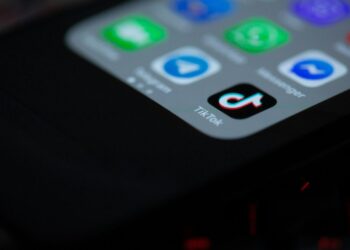
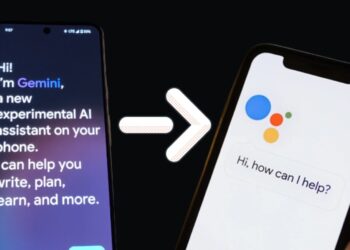


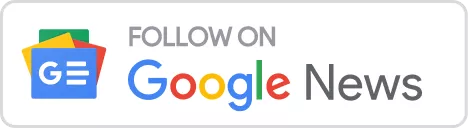
![أفضل برنامج تنزيل فيديو من Youtube (لجودة 1080 و4K) [السنة] 11 هاتف ذكي يحمل شعار يوتيوب](https://www.digitalphablet.com/wp-content/uploads/2024/04/a-smartphone-with-a-logo-of-youtube-stockpack-pexels-350x250.jpg)